Follow these steps to show your popup only to new visitors:
Step 1: Go to Campaign Setup
WordPress Dashboard → YS Lead Gen → Create New Campaign
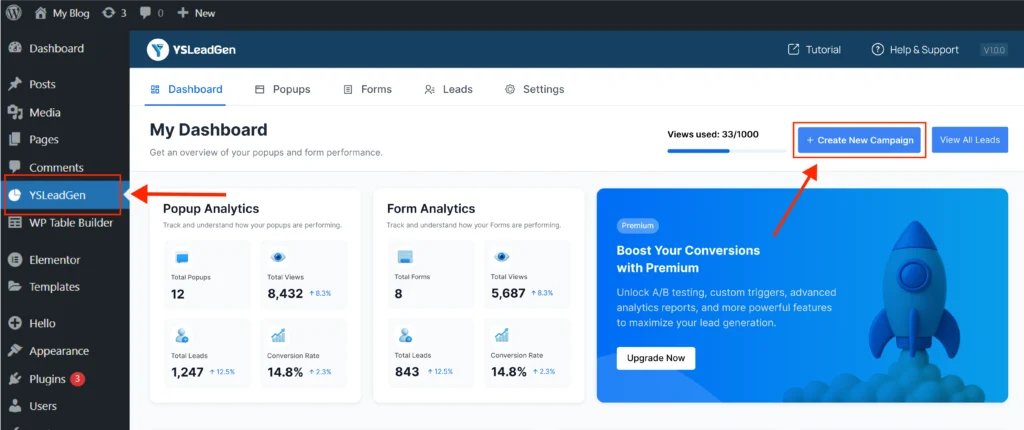
Step 2: Choose Campaign Type
Click Popup Campaign → Create Popup
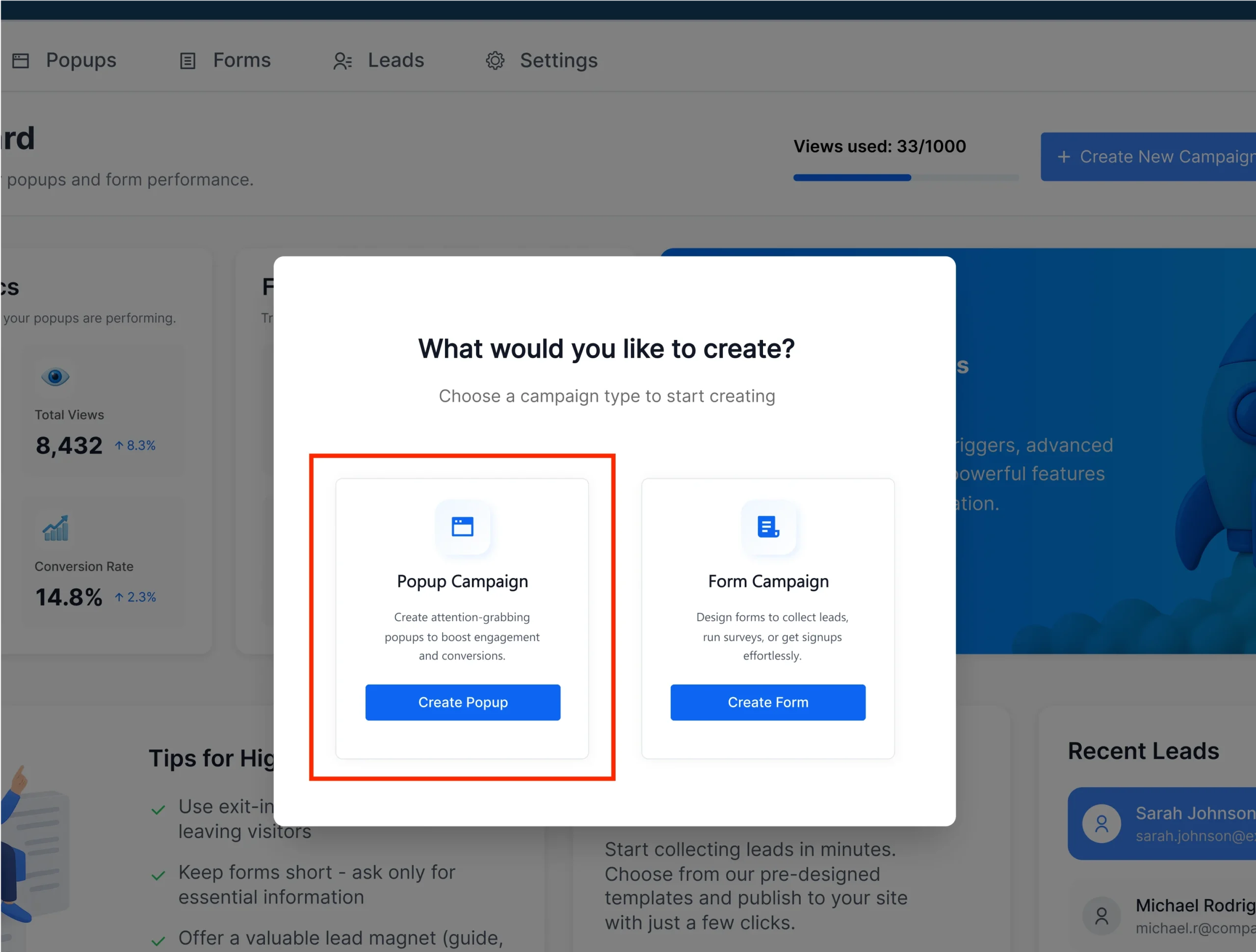
Step 3: Set a Campaign Name
Give your campaign a name for internal use (e.g., “Welcome Offer for New Visitors”).
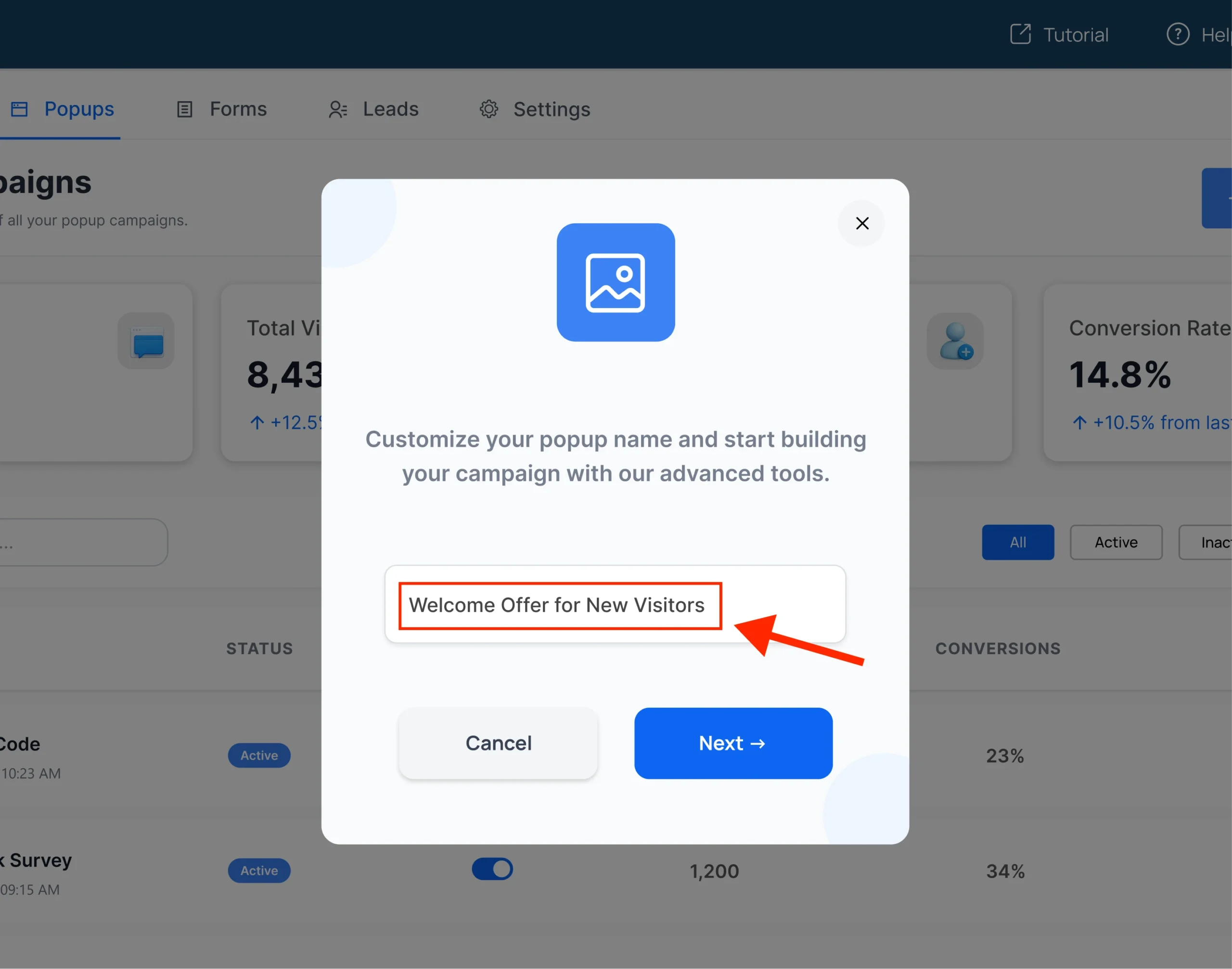
Step 4: Pick a Template
Choose from 100+ templates based on your campaign goal (e.g., newsletter, discount, announcement).
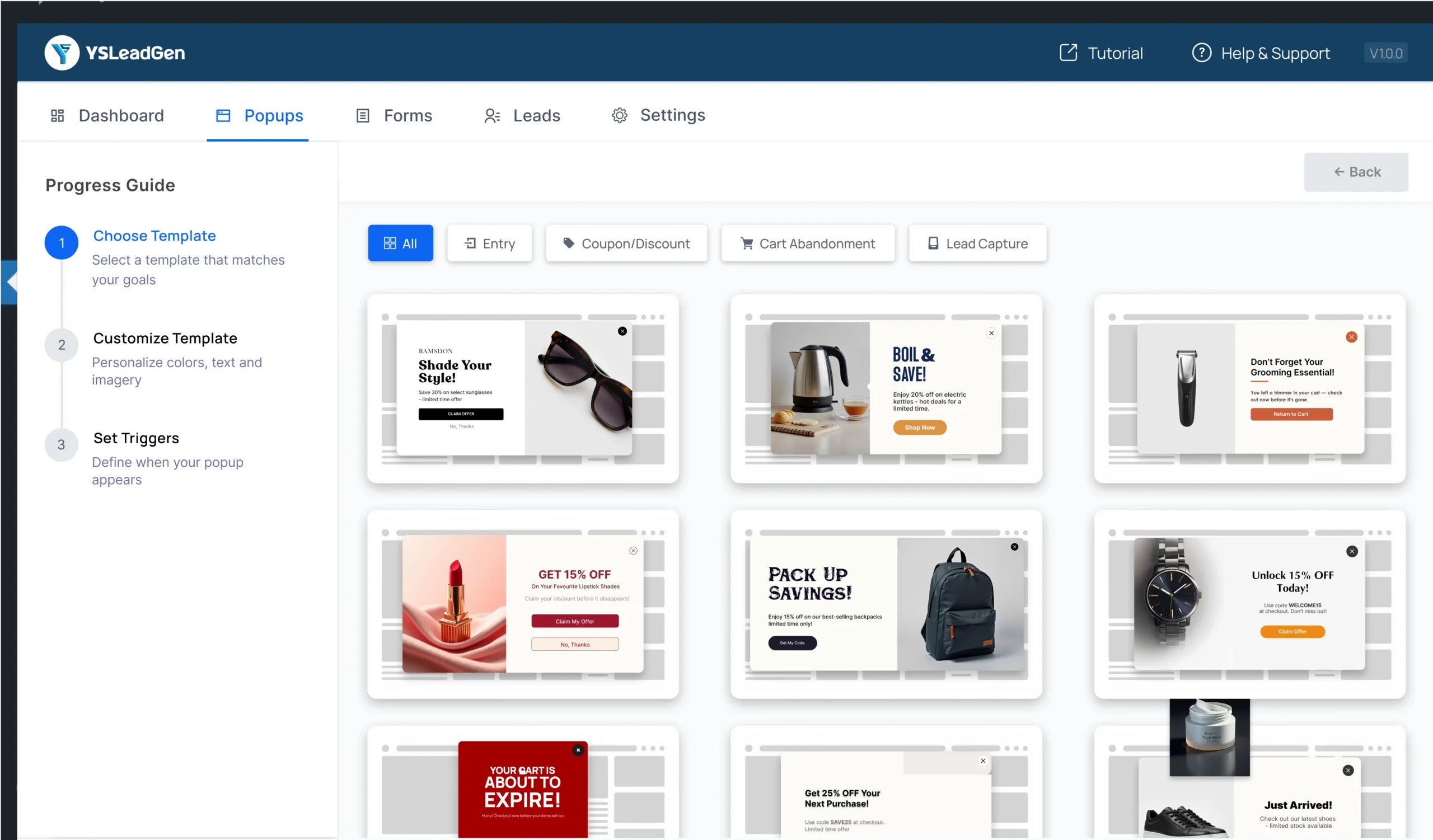
Step 5: Customize Your Popup
Use the drag-and-drop editor to:
- Edit text and headlines
- Add your logo and images
- Change colors and call-to-action
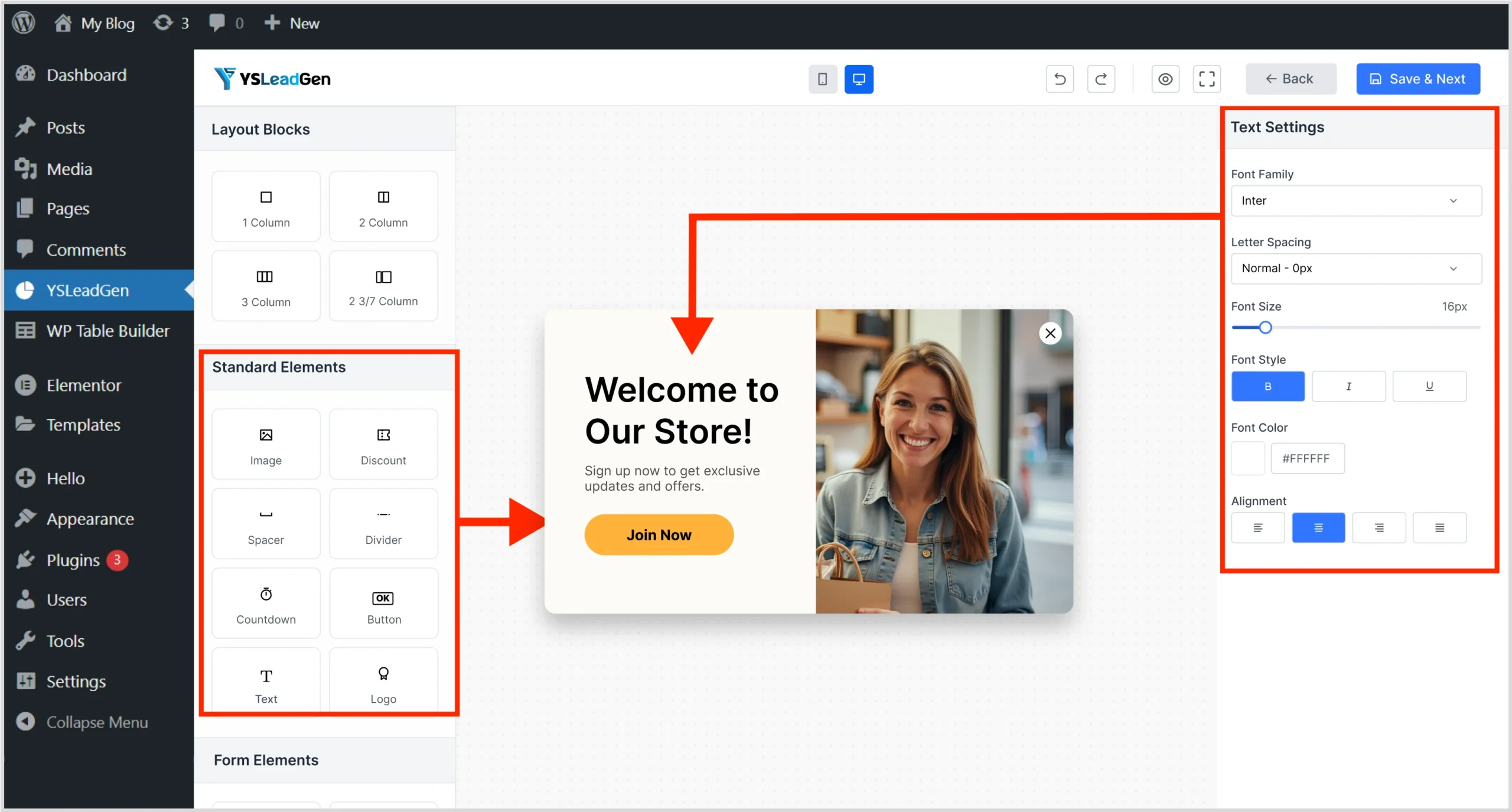
Once you’re done customizing, click Save and Next
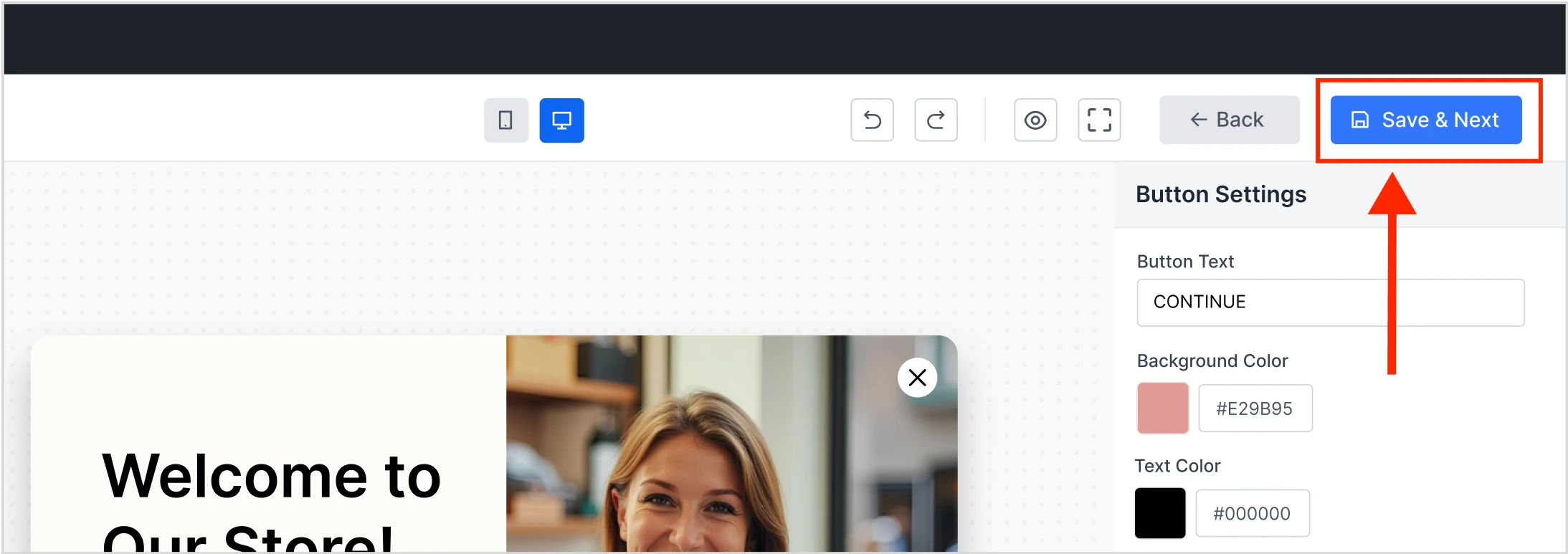
Step 6: Set Page Targeting
Choose where this popup should appear:
- Entire website
- Specific pages or product categories
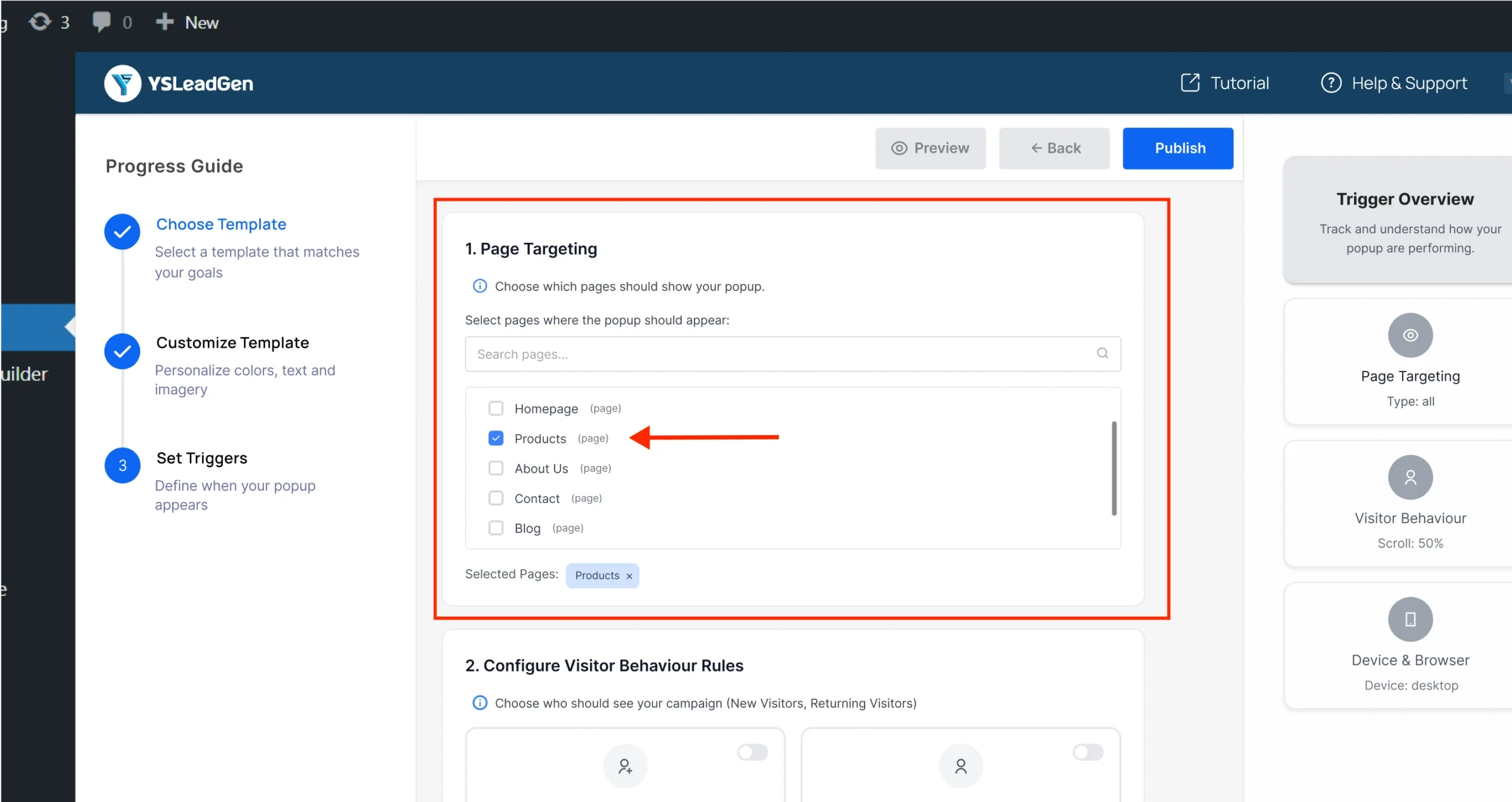
Step 7: Go to Visitor Behavior Section
Scroll down to the section labeled Visitor Behavior
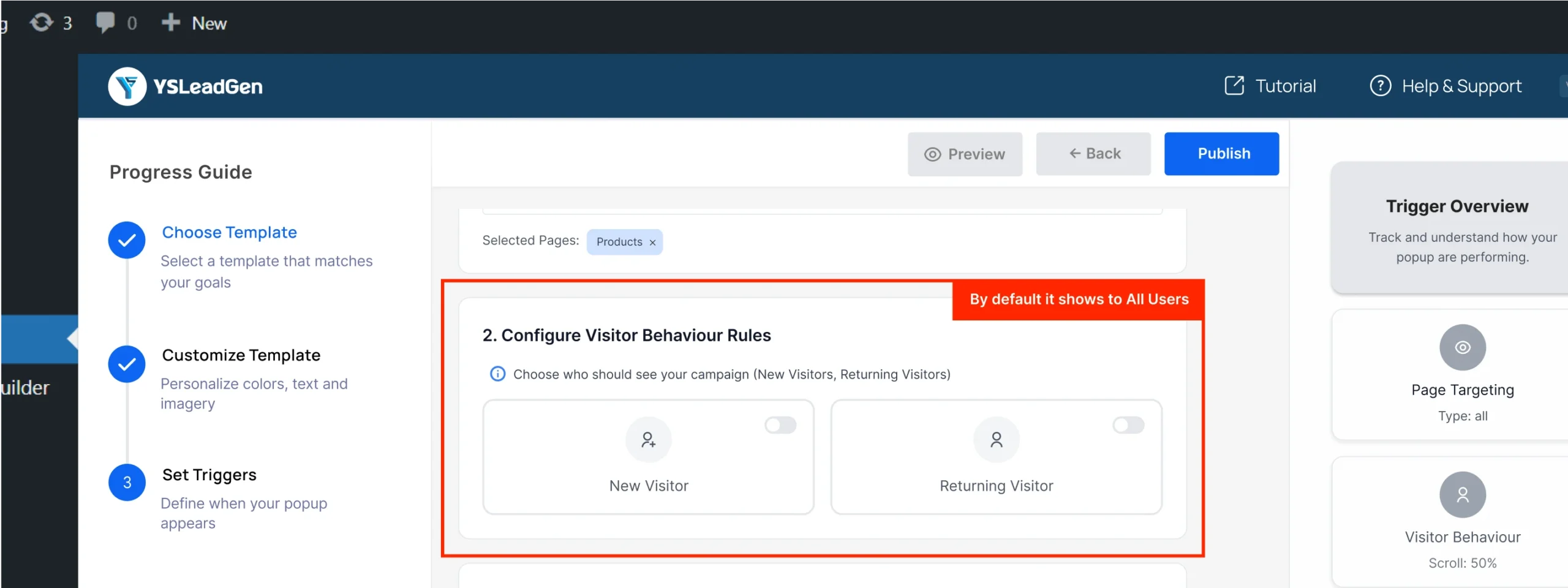
Step 8: Enable “New Visitor” Toggle
Find the option called New Visitor
Switch the toggle to ON
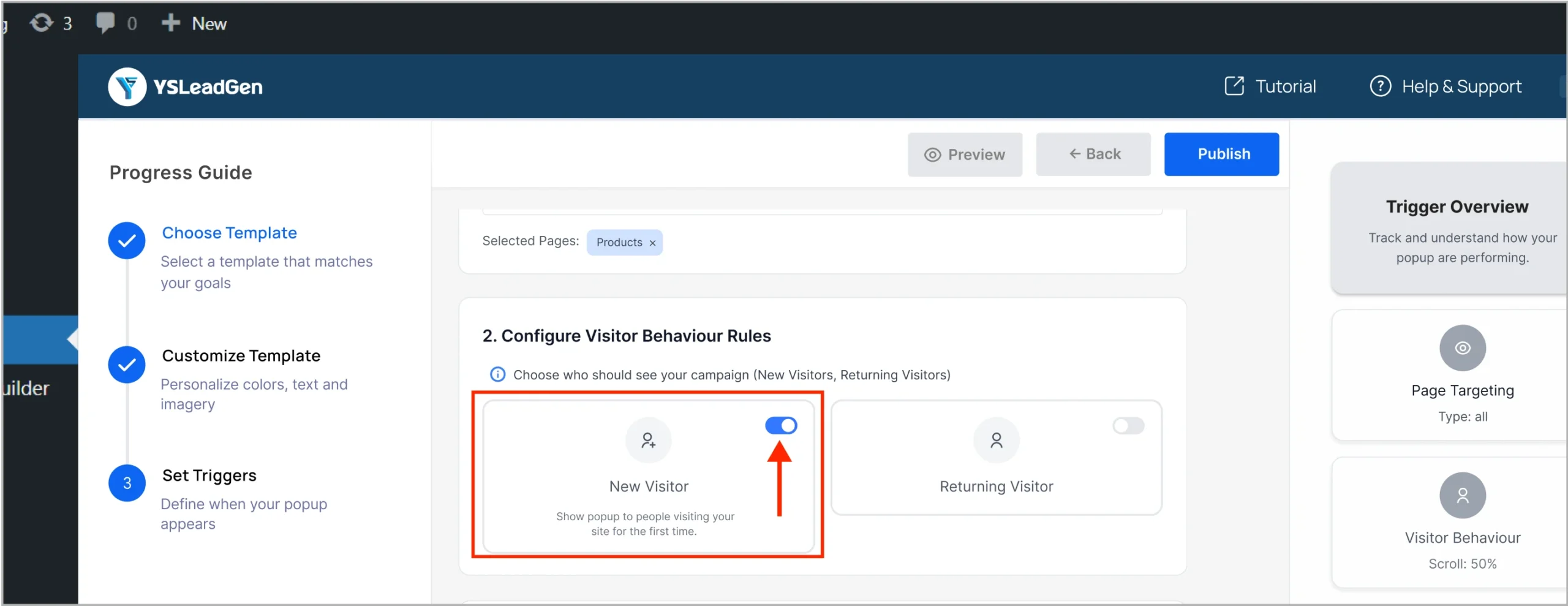
This ensures the popup will only show to people visiting your site for the first time.
Tip: The system uses browser cookies to detect new vs. returning visitors.
Step 9: Set Display Triggers (Optional)
Decide when the popup should appear:
- After time on site (e.g., 5 seconds)
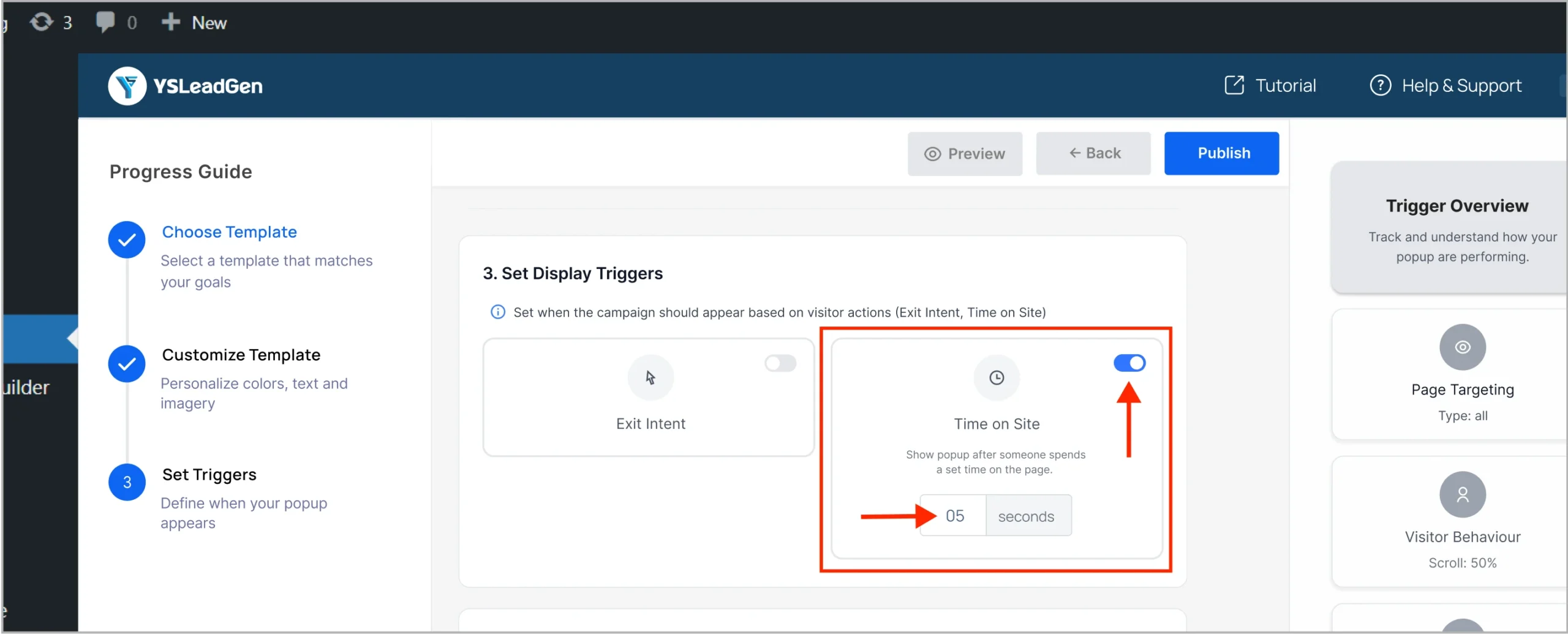
- After scrolling down the page (e.g., 50%)
- On exit intent
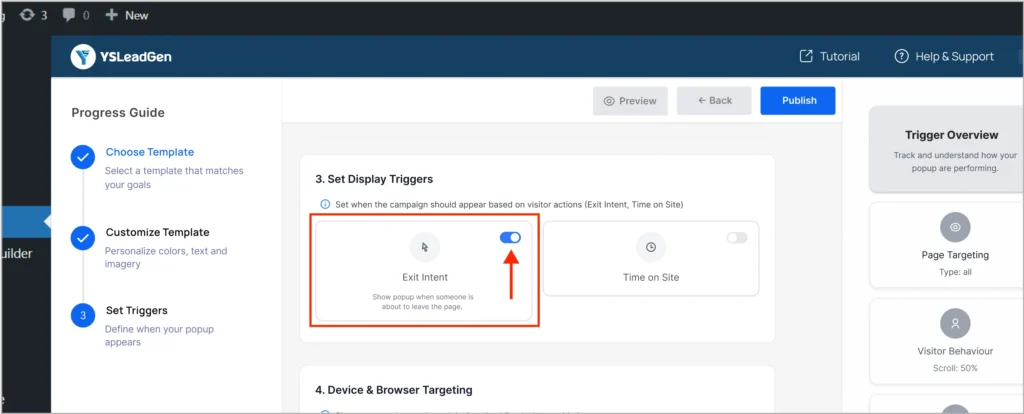
Step 10: Device & Browser Targeting (Optional)
You can choose to show the popup on:
- Desktop
- Mobile
- Tablet
- All devices
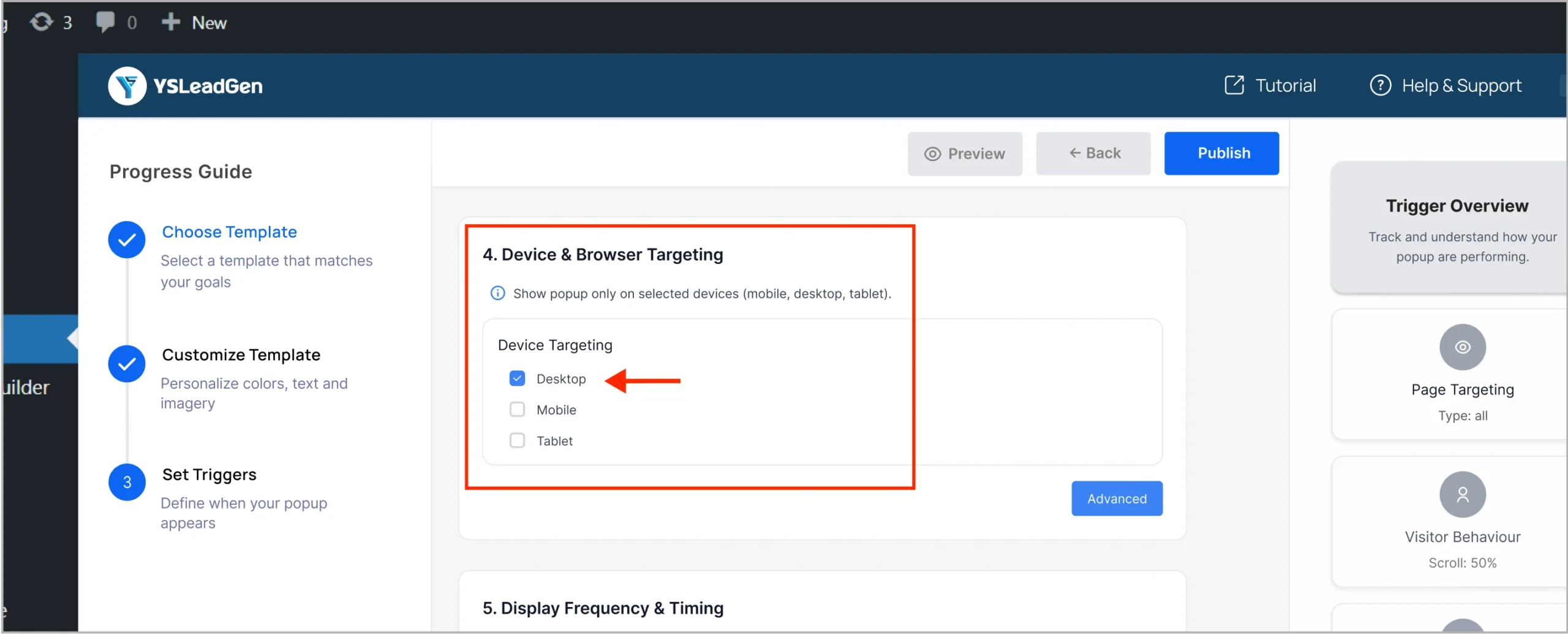
Step 11: Display Frequency & Timing (Optional)
Control how often and when to show the popup:
- Show once per session

- Limit to certain dates or times
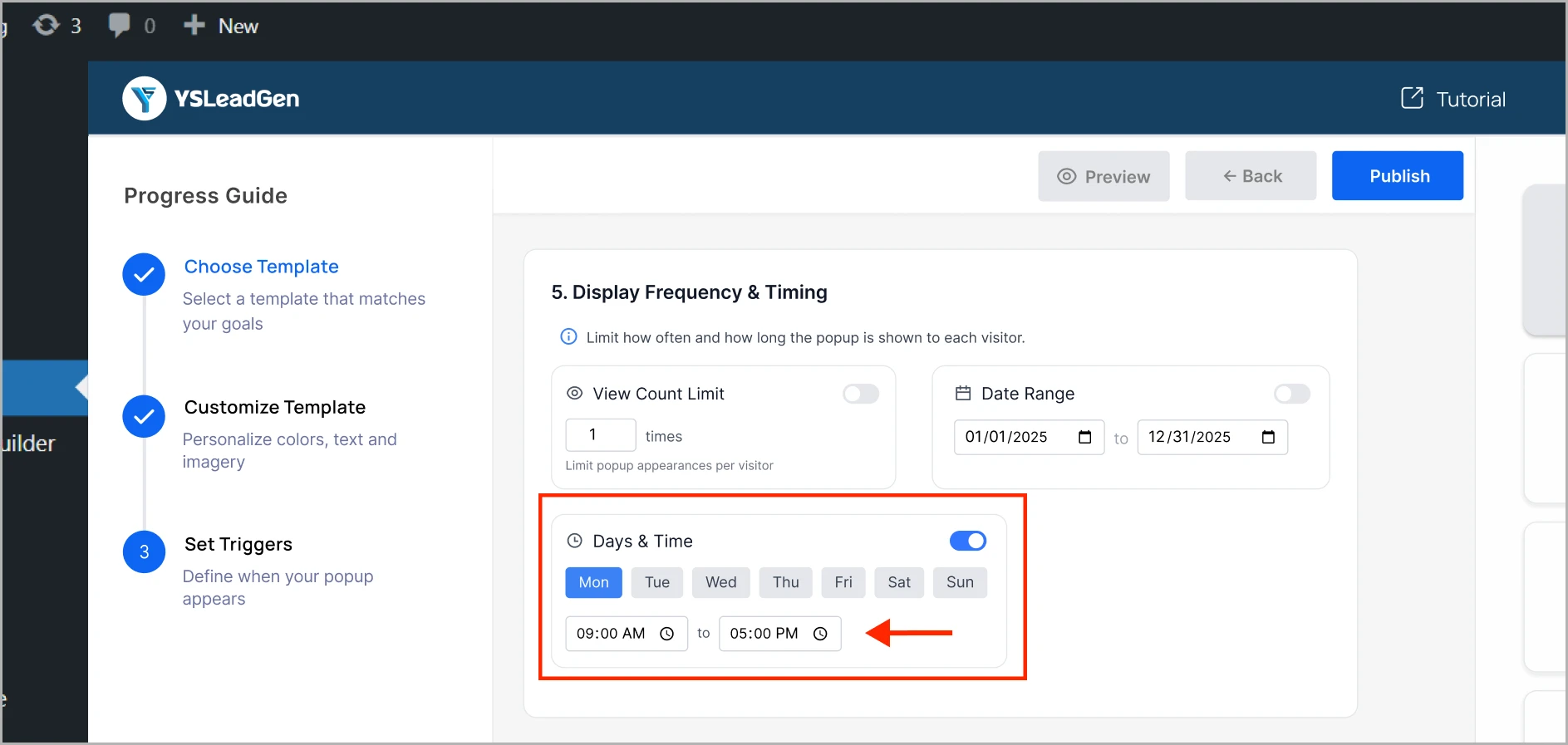
- Show every visit
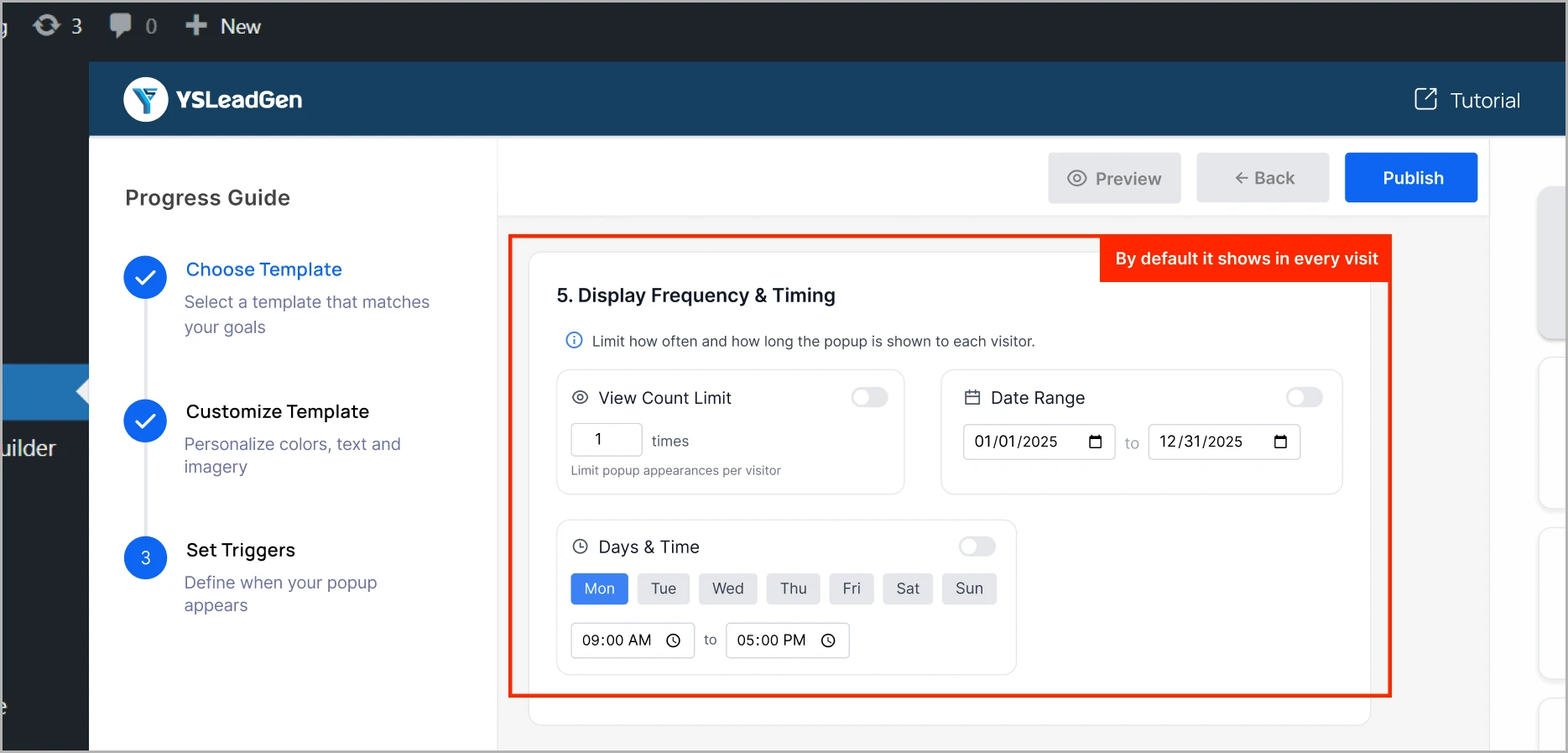
Step 12: Traffic Source Targeting (Optional)
If needed, target visitors based on traffic source:
- Google Ads
- Specific UTM campaigns
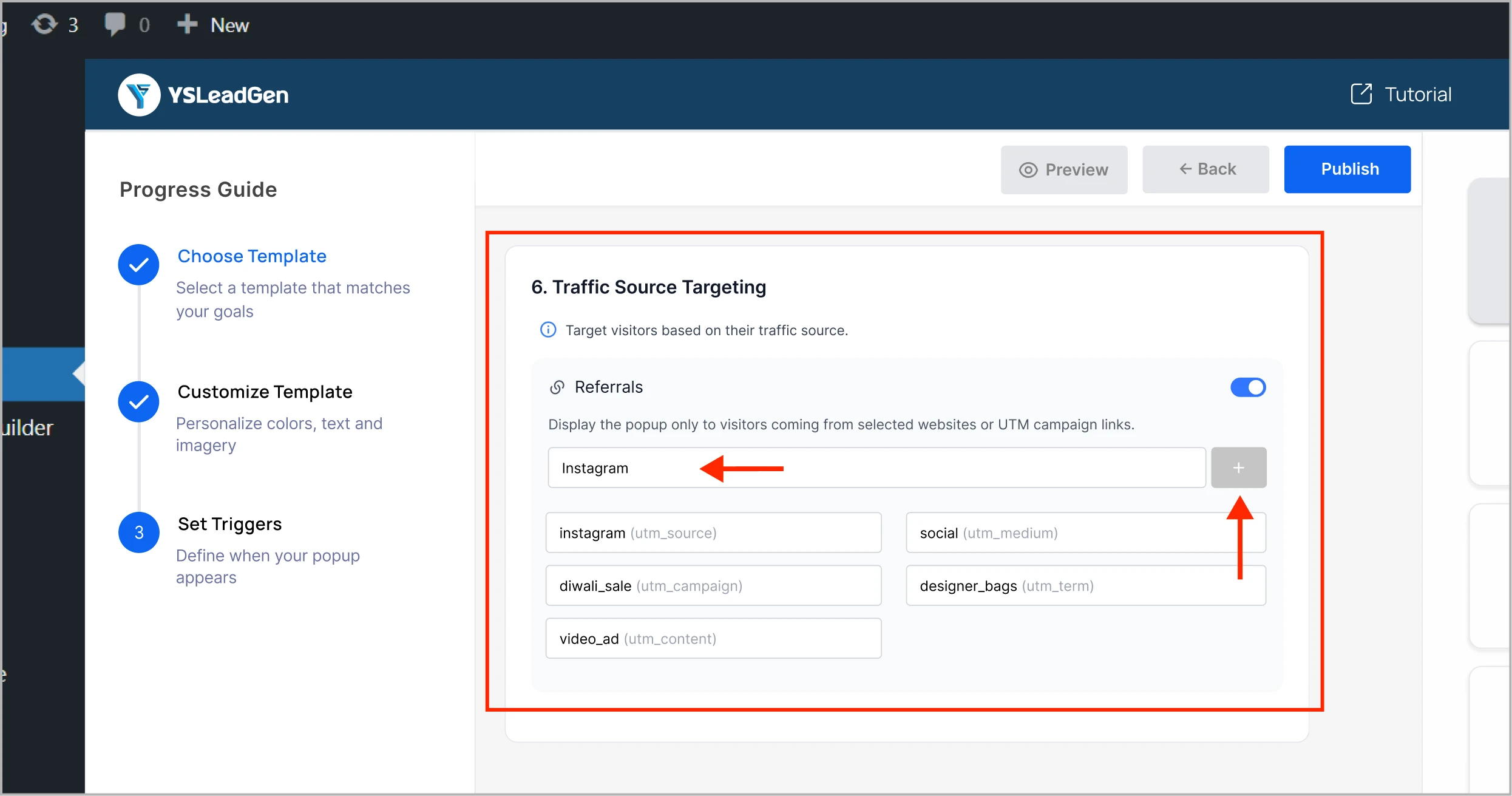
Step 13: Click Publish
Once everything is configured, hit the Publish button. 🎉
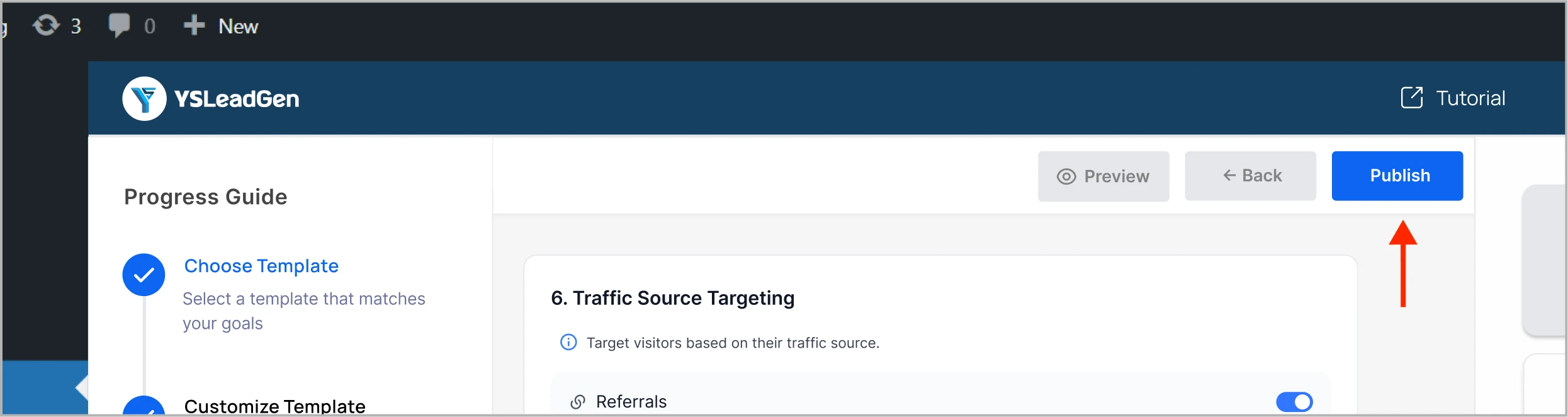
Your popup is now live and will be shown only to new visitors!
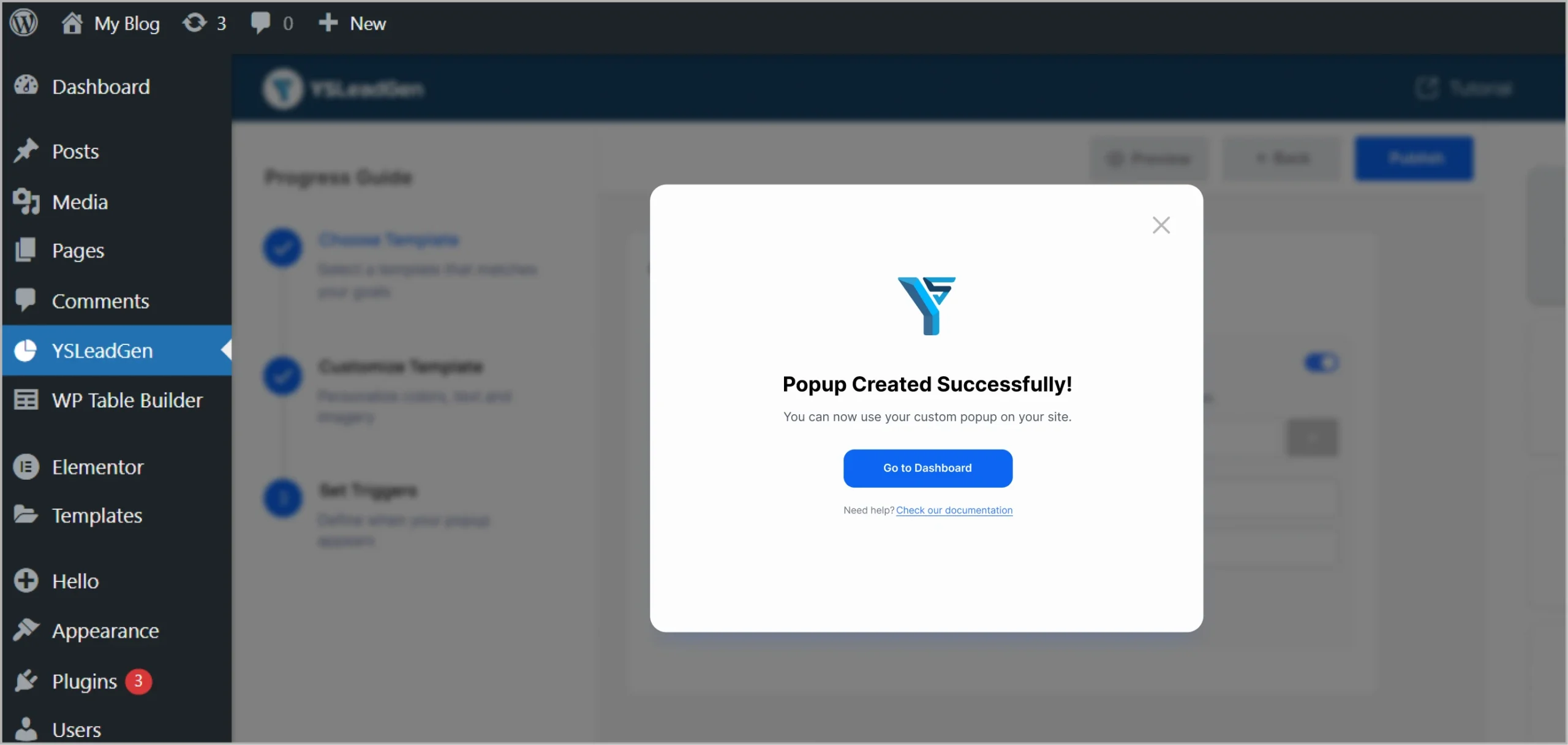
Important Notes
- If a visitor returns to your site later, they will not see this popup again.
- For testing, use Incognito Mode or a different browser/device to simulate a “new visitor.”
Need Help?
If you have any questions or need help setting up your campaign:Email us: support@ysleadgen.com
Visit our Documentation Hub
