Follow these steps to create your first popup campaign:
1. Open the YS Lead Gen Plugin
- Go to your WordPress Dashboard
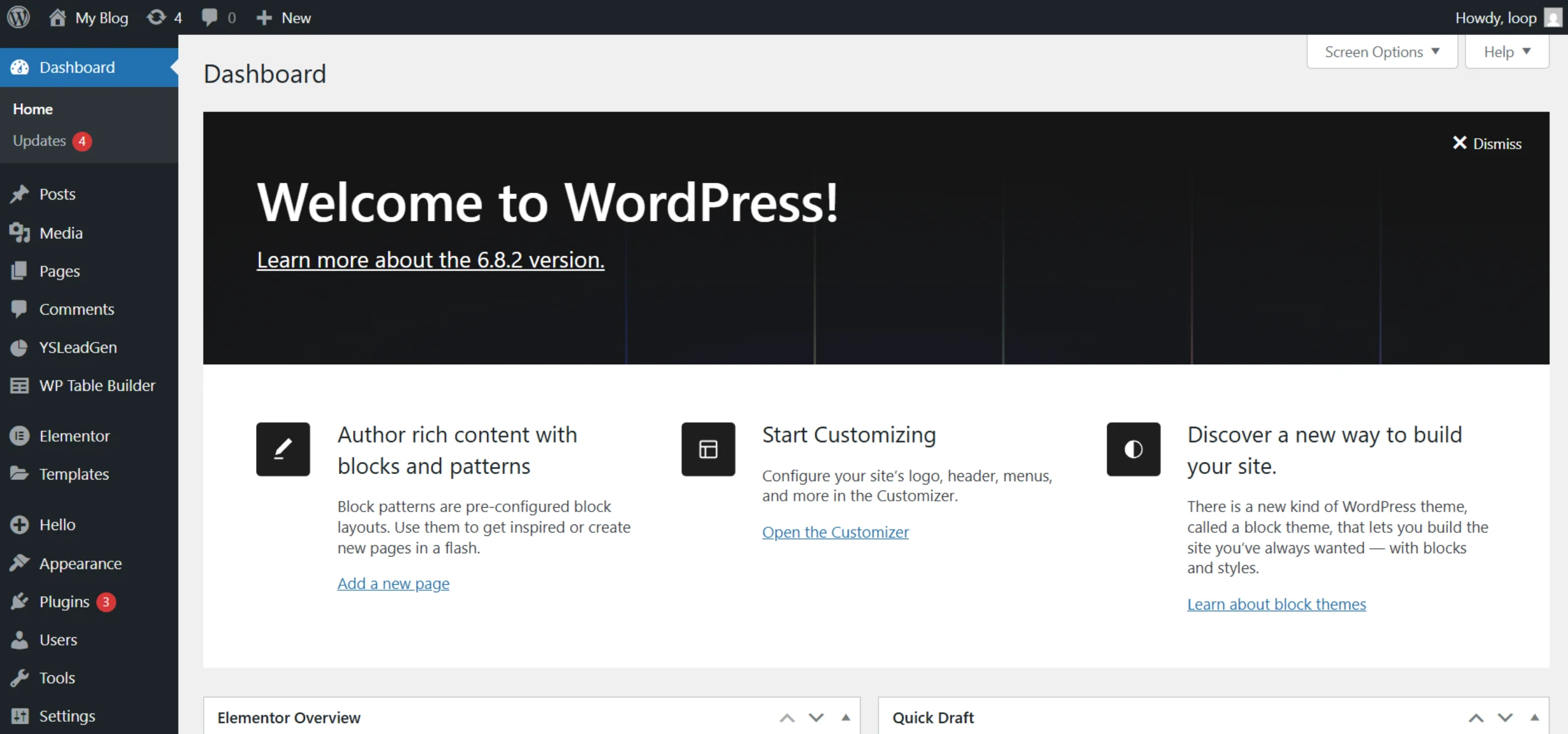
- Click on YS Lead Gen in the left menu
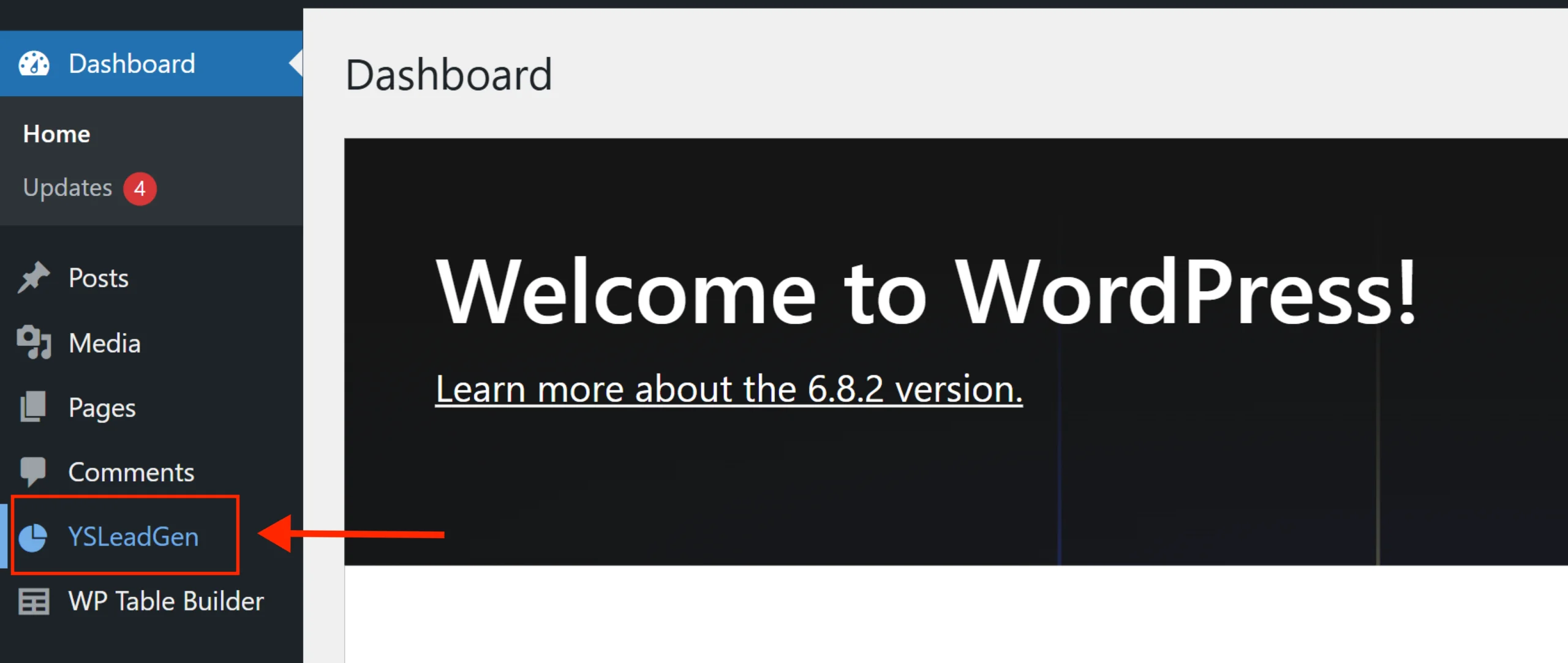
- Click Create New Campaign
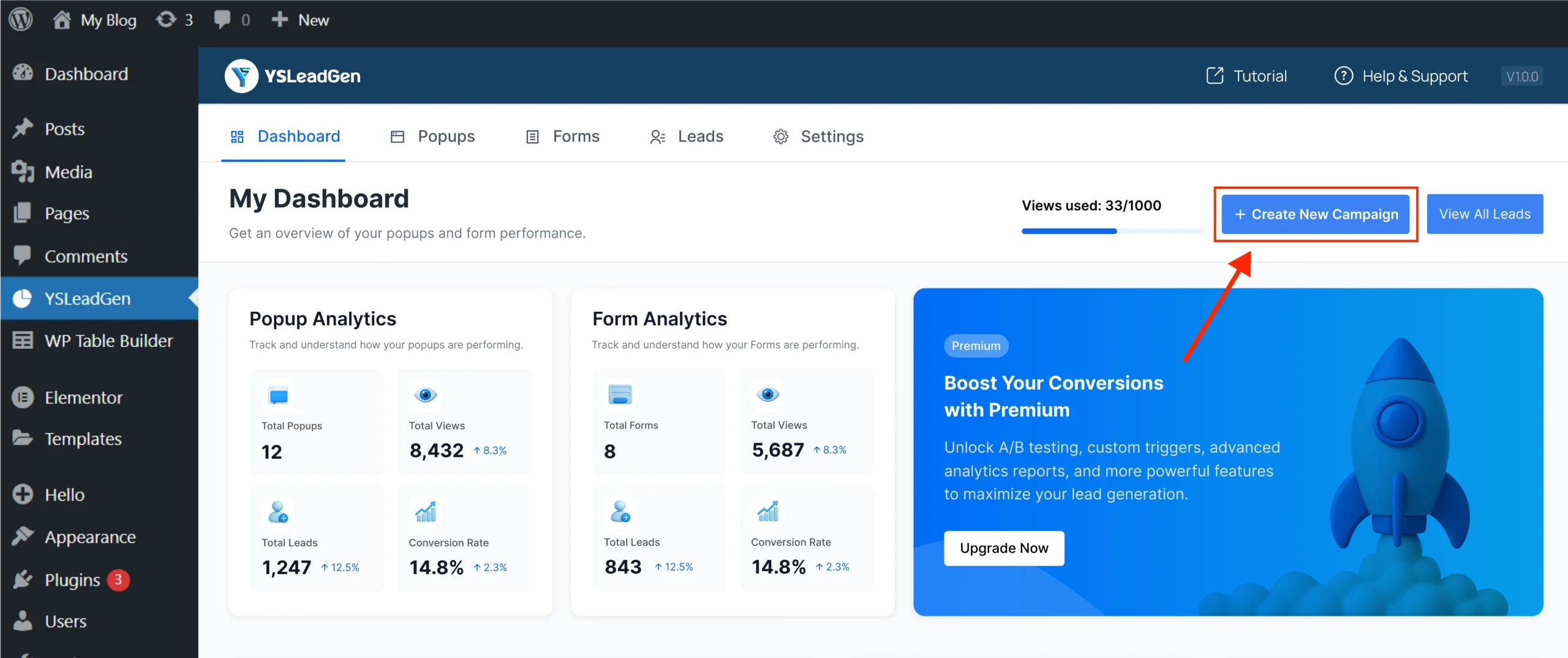
2. Choose Campaign Type
- Select “Popup Campaign”
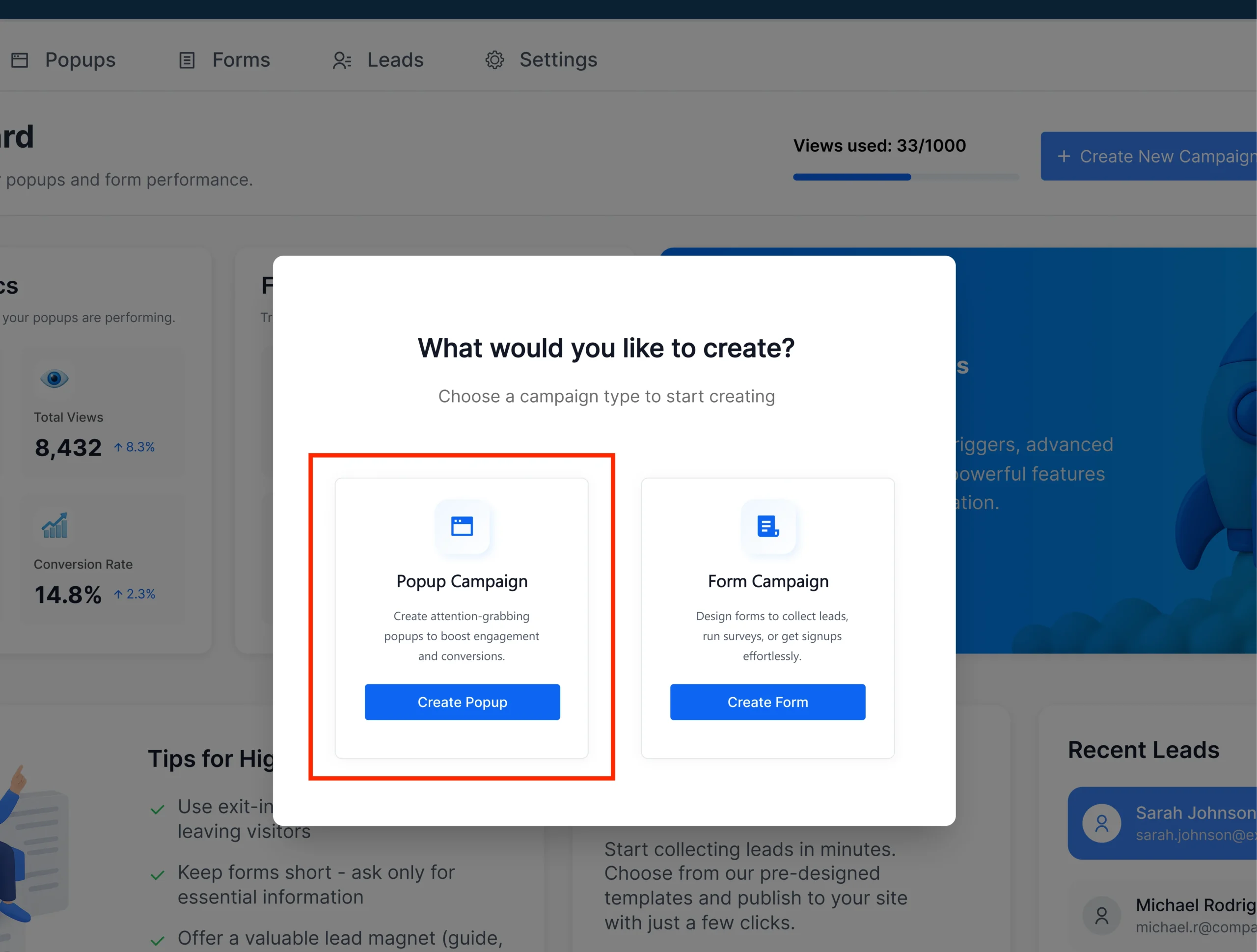
- Click Create Popup
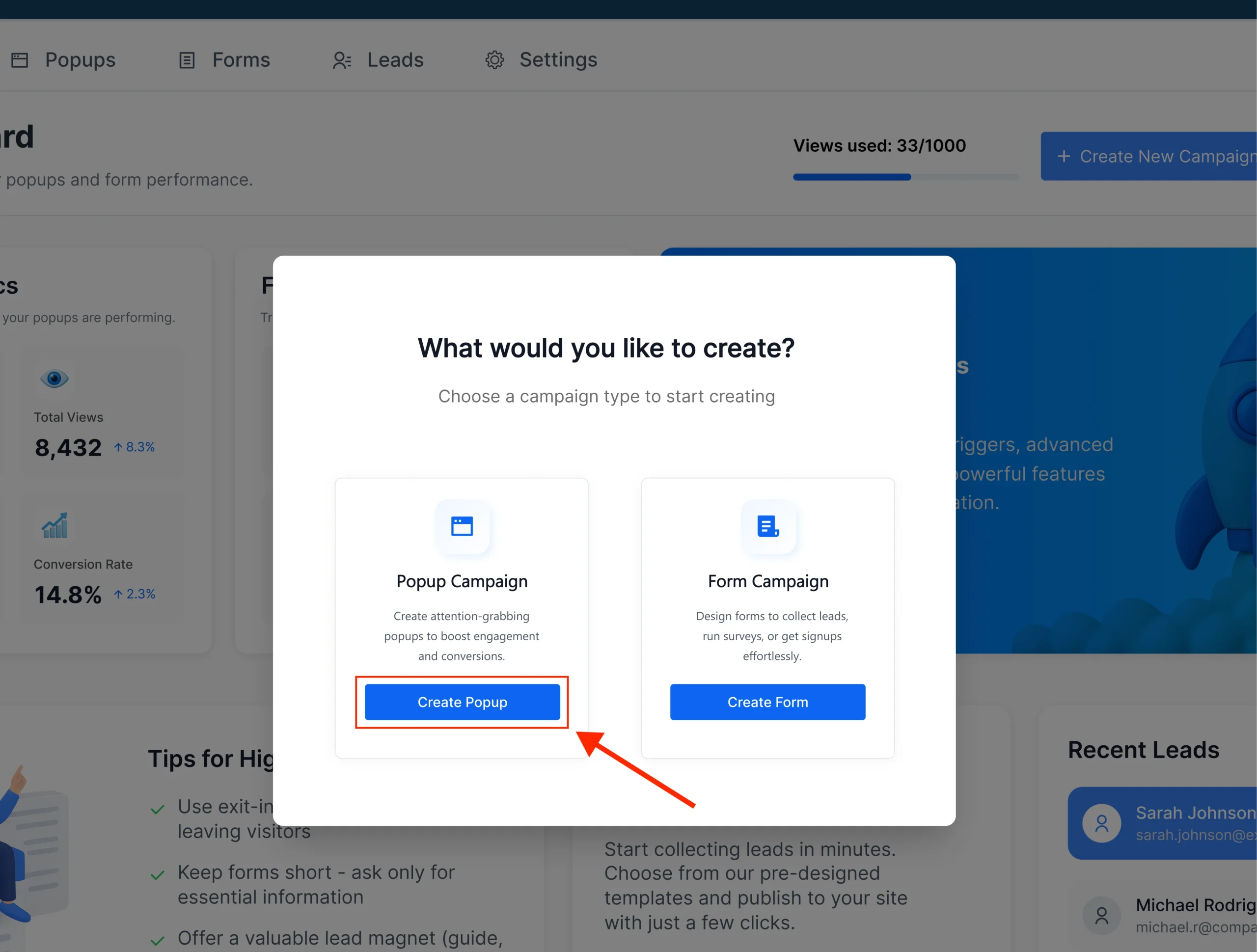
3. Name Your Popup
- Enter a name for your popup (this is for your reference only)
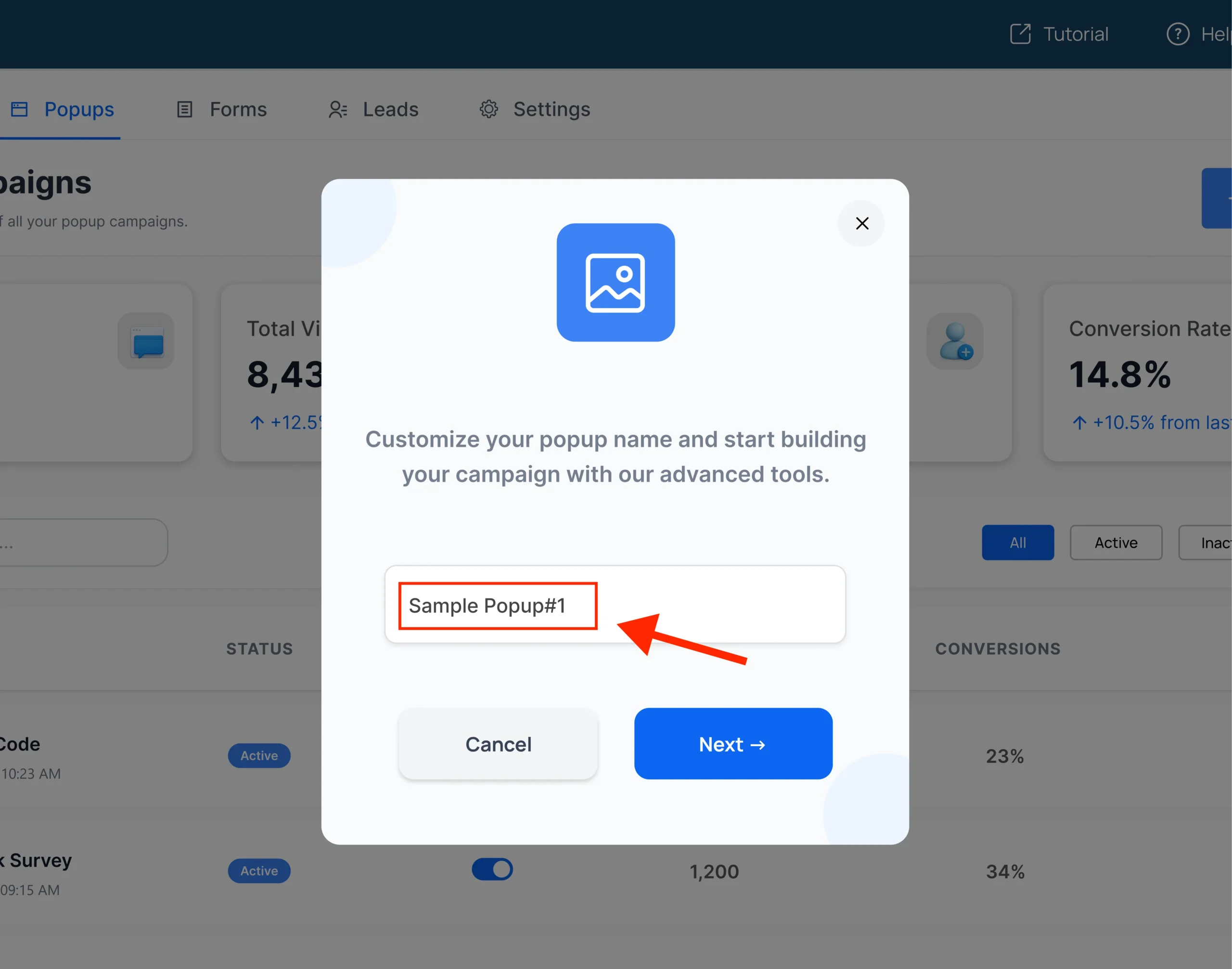
- Click Next
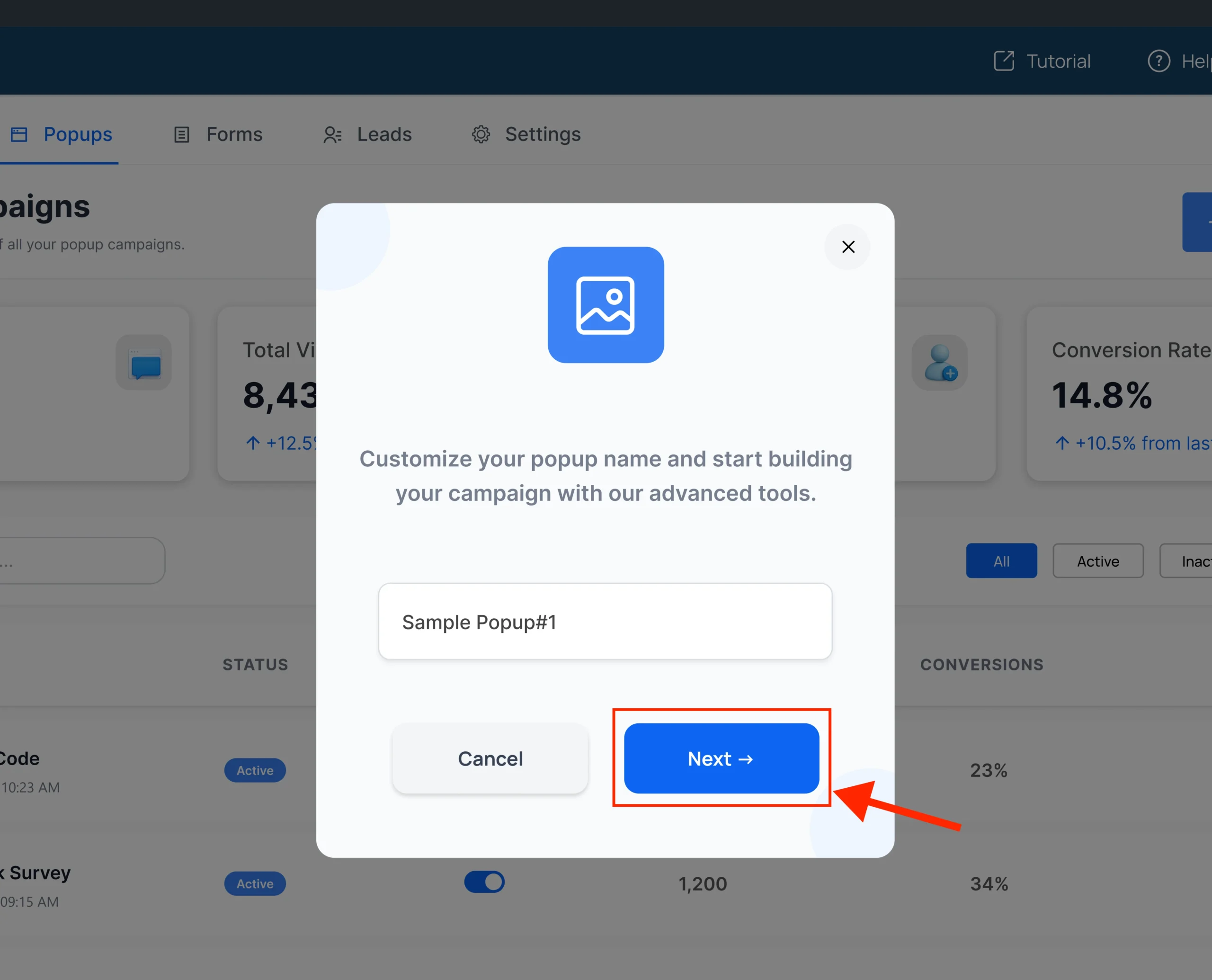
4. Pick a Template
- Browse through 100+ professionally designed templates
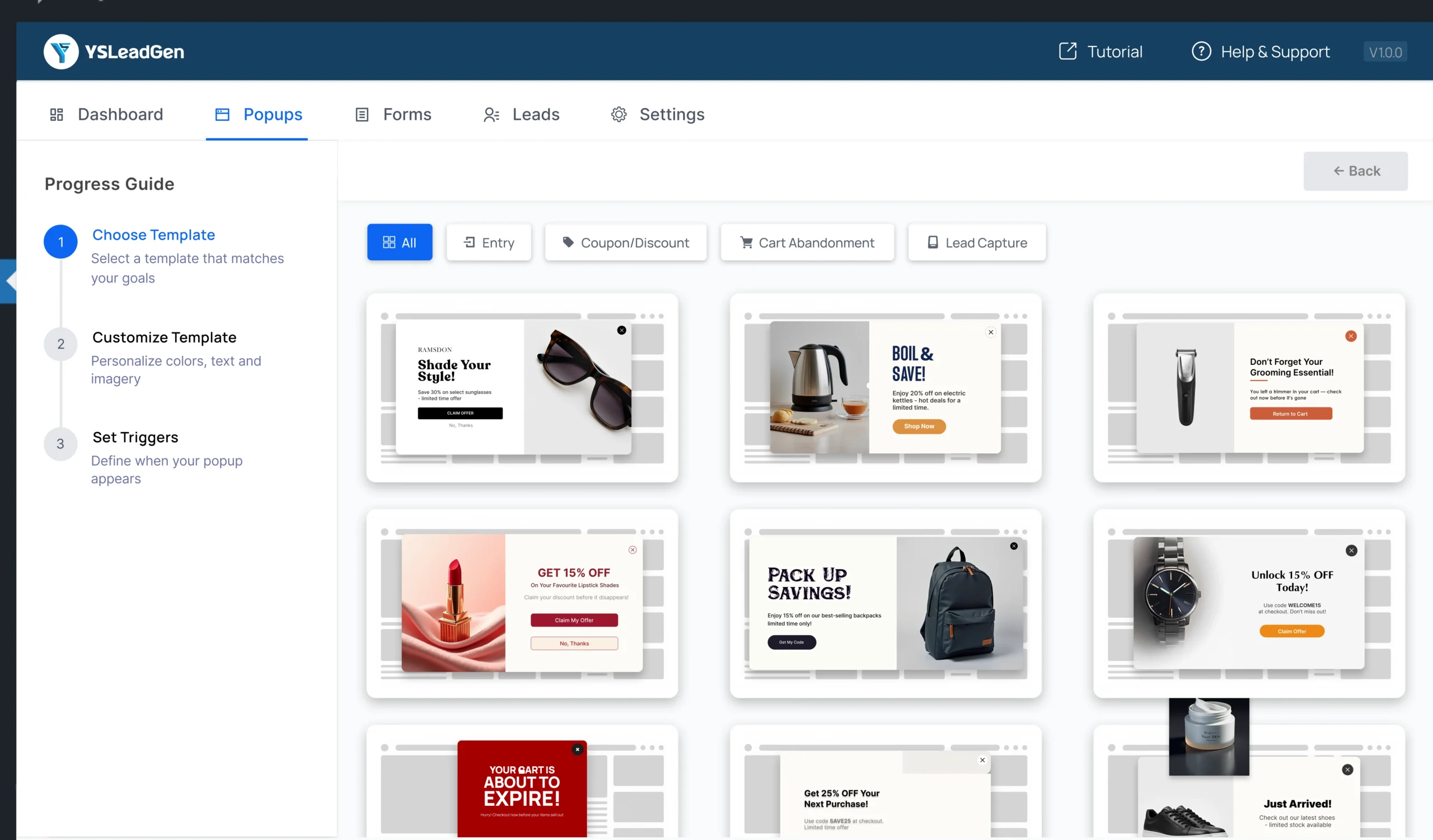
- Choose a template that best fits your goal (email signup, coupon code, sale announcement, etc.)
- Click Use Template
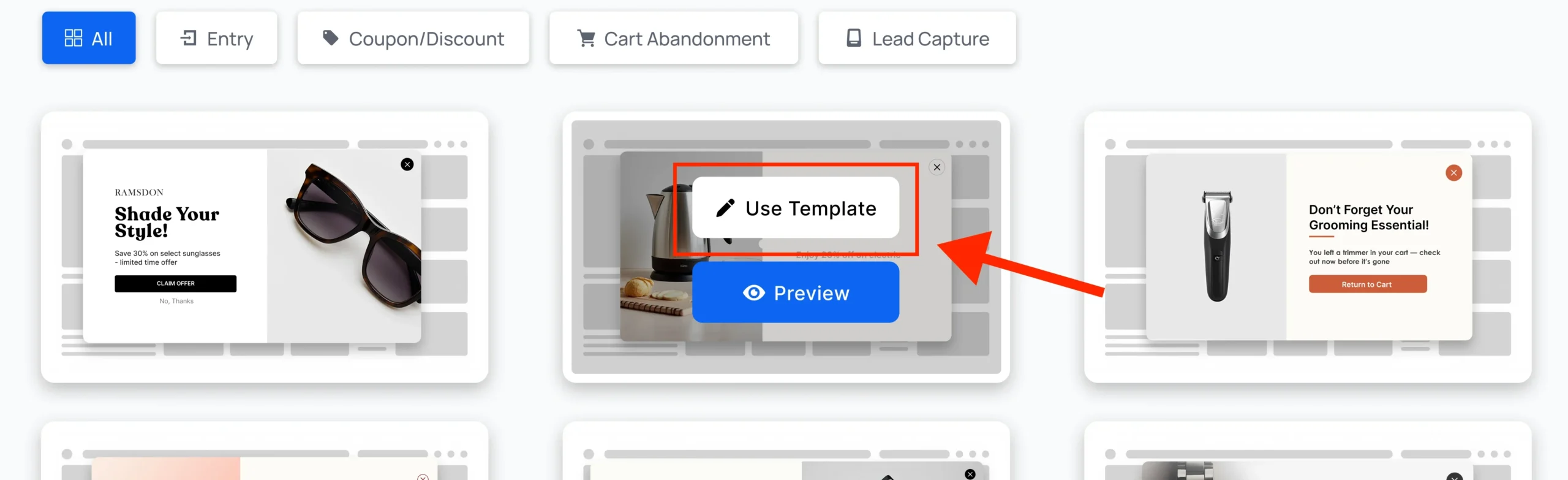
5. Customize the Design
- Use our drag-and-drop editor to personalize your popup
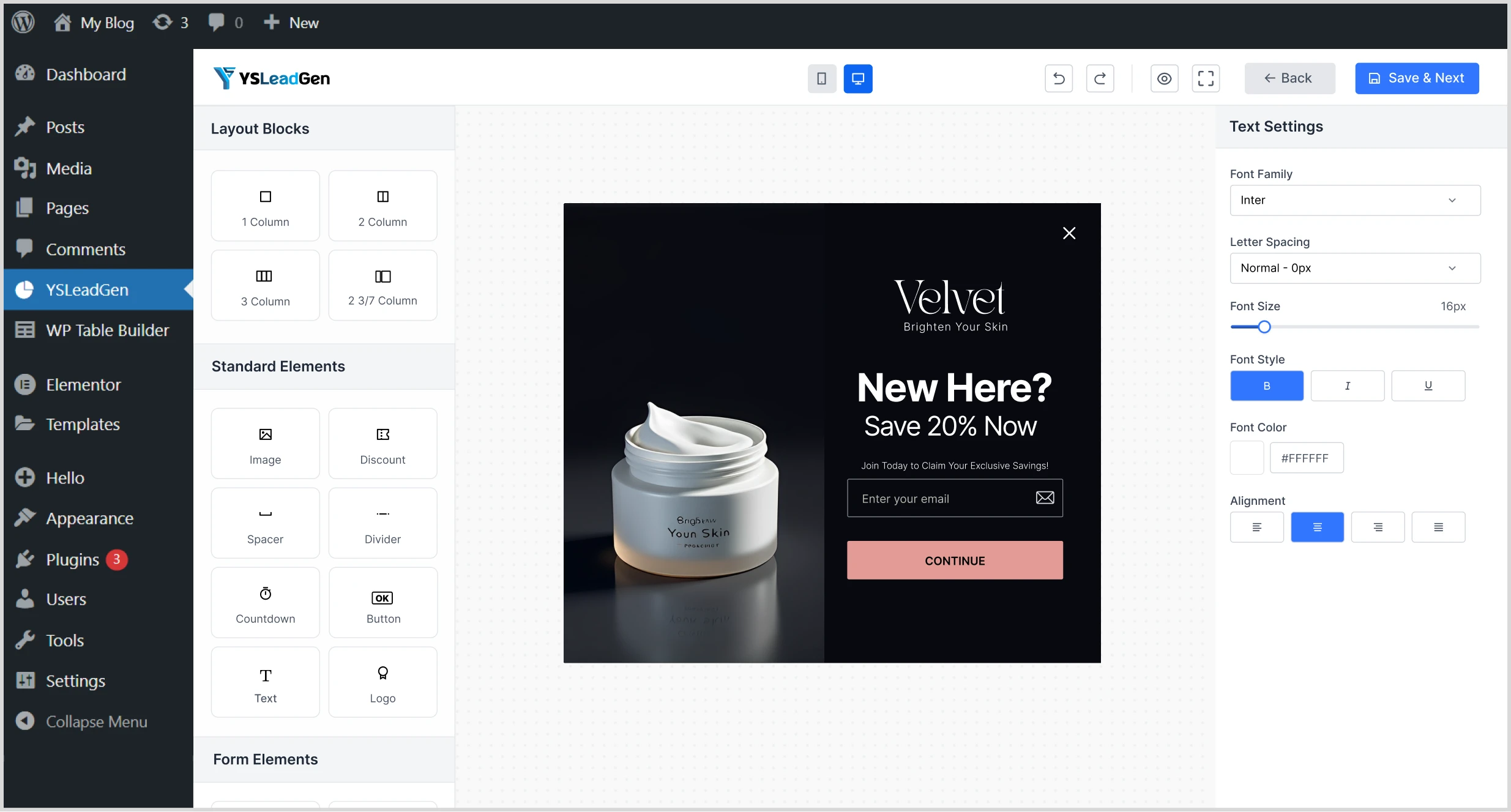
- Edit:
- Text – Change headlines or descriptions
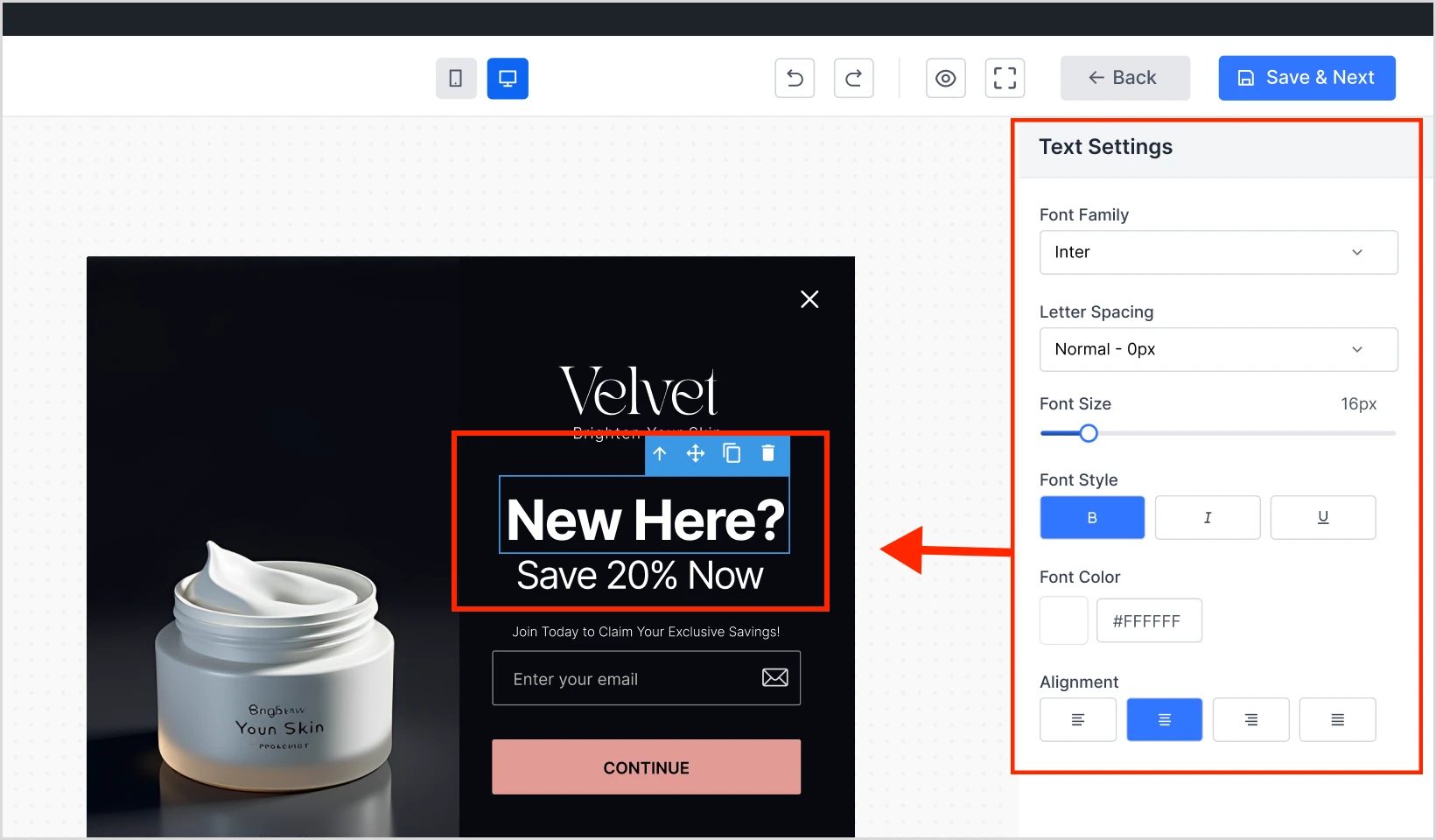
- Images – Upload your brand visuals
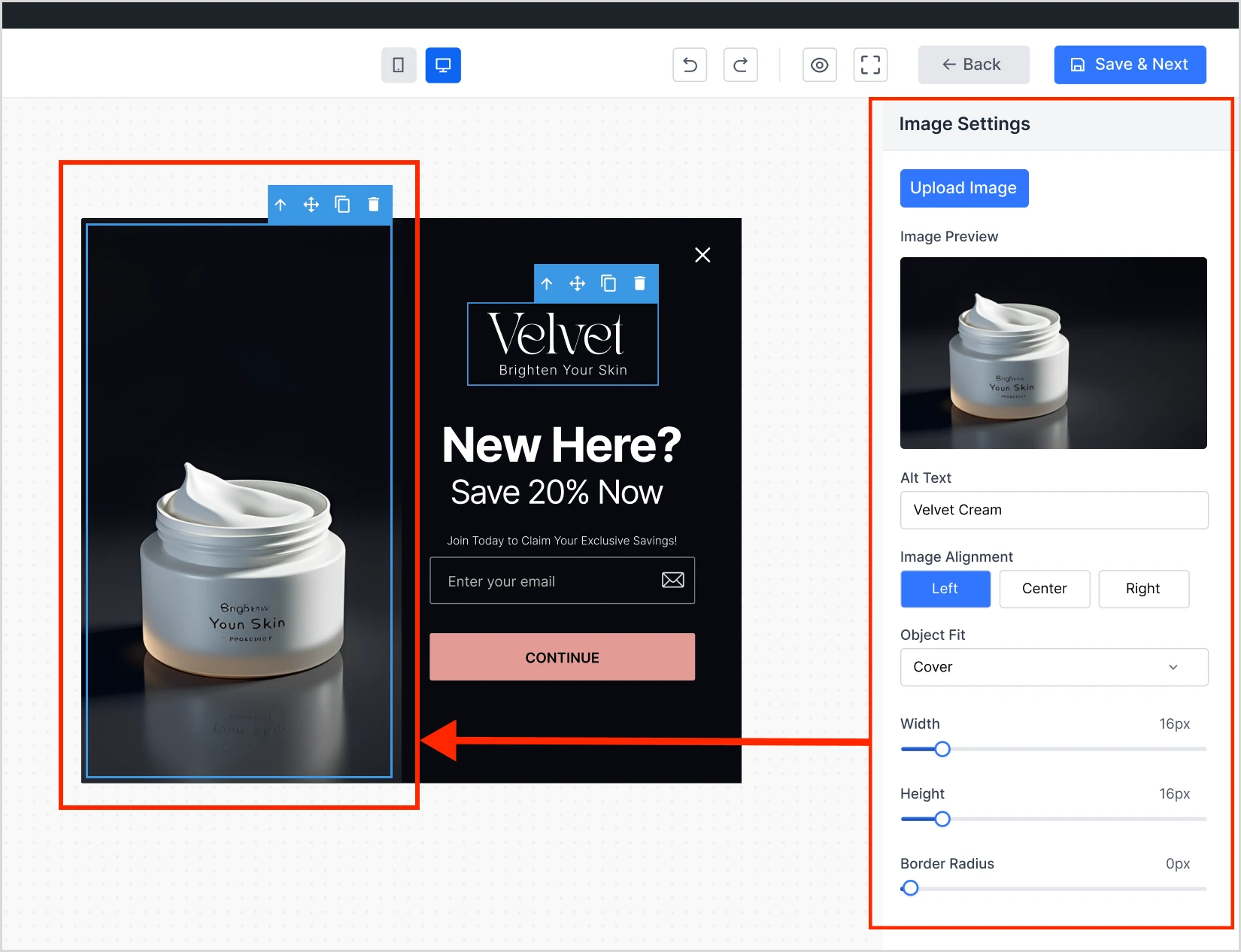
- Logo – Add your company logo
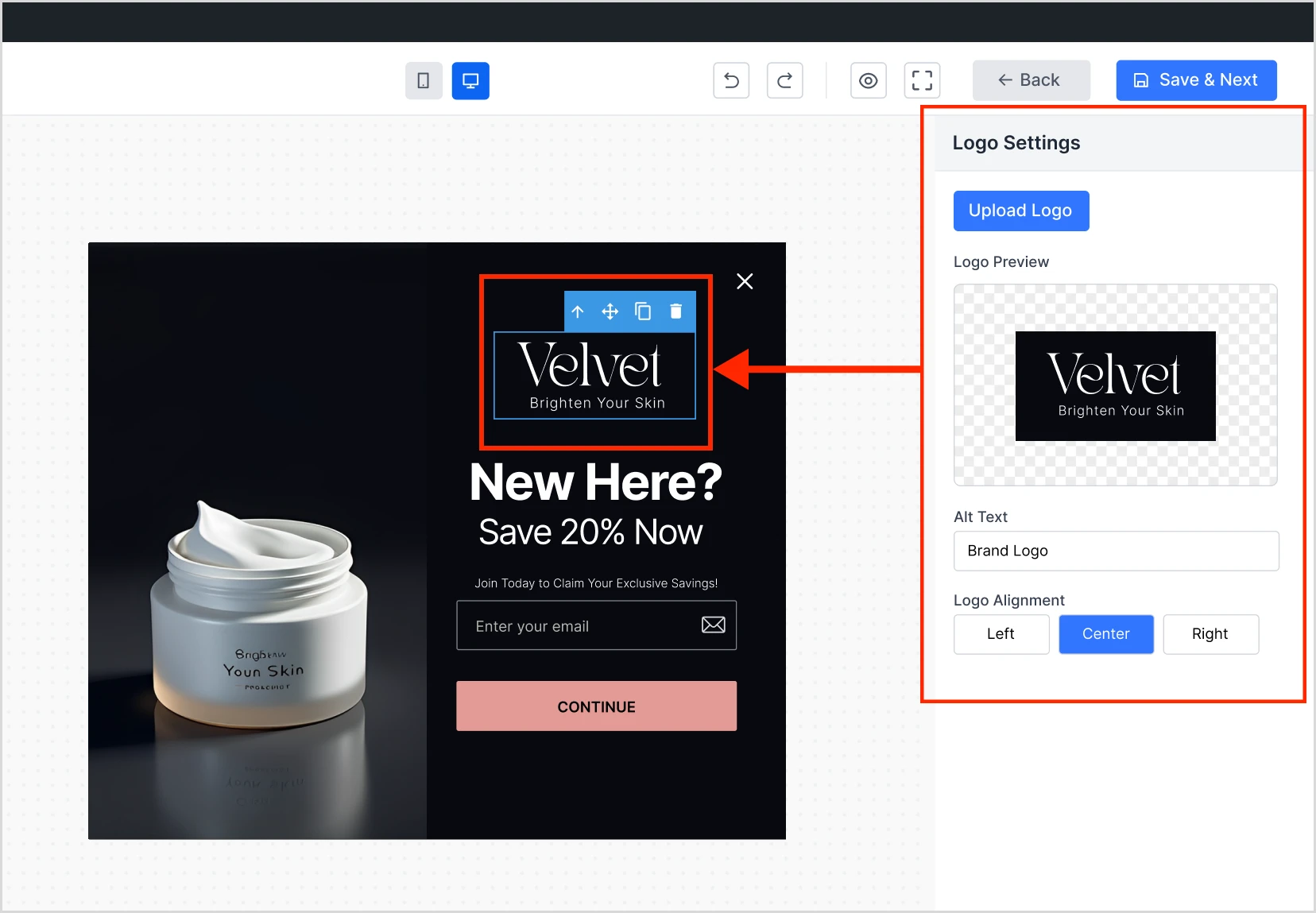
- Buttons – Modify text, colors, or actions
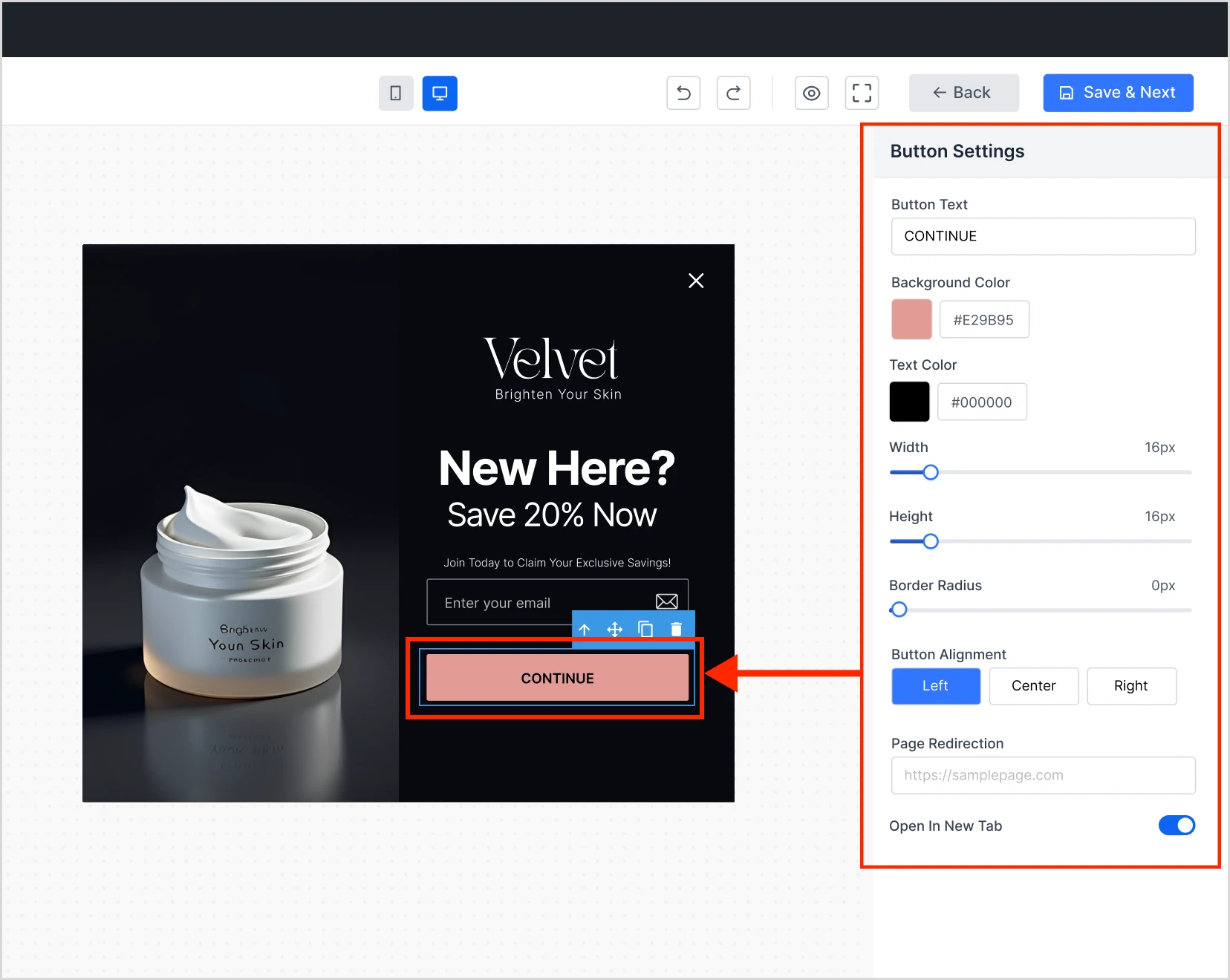
- Once you’re done, click Save and Next
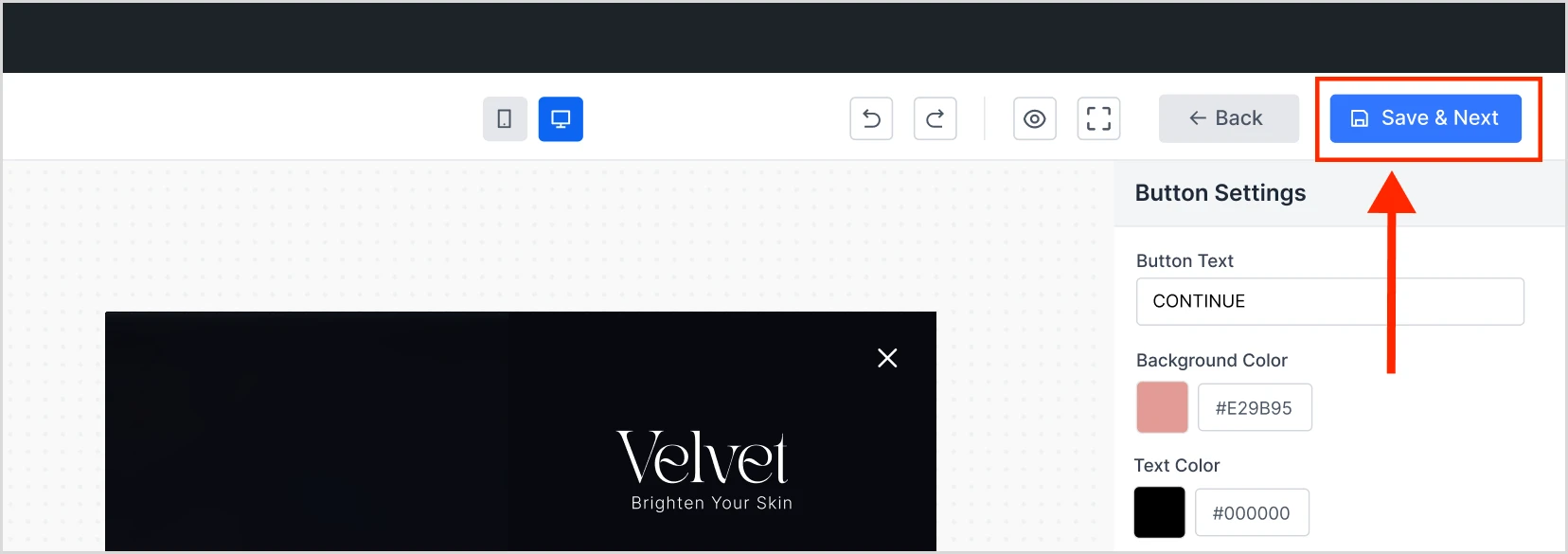
6. Set Up Page Targeting
- Choose where to display your popup:
- Entire site
- Specific pages
- Specific product categories
- Custom post types
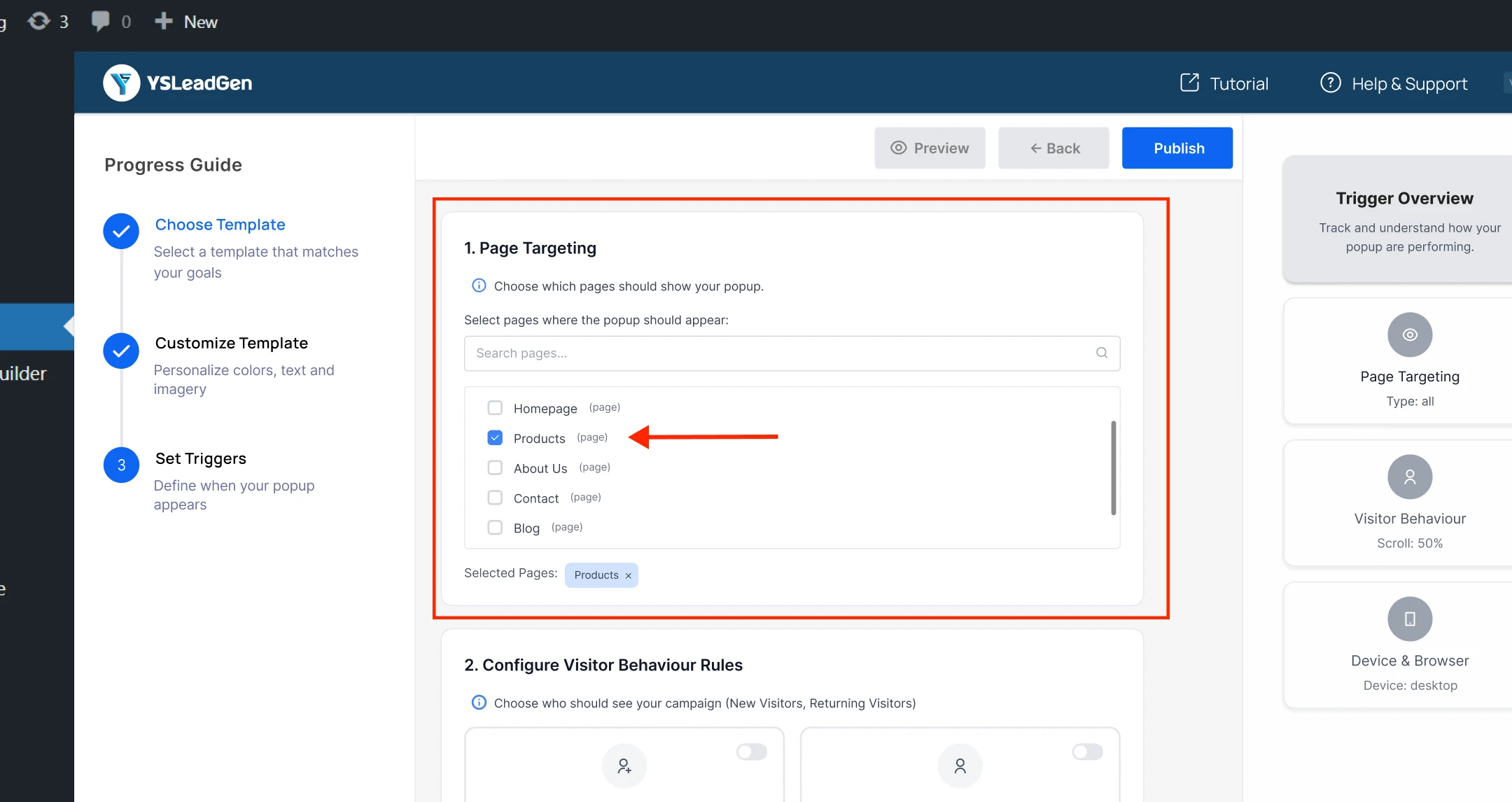
7. Configure Visitor Behavior Rules
- Select the type of visitors to target:
- All users
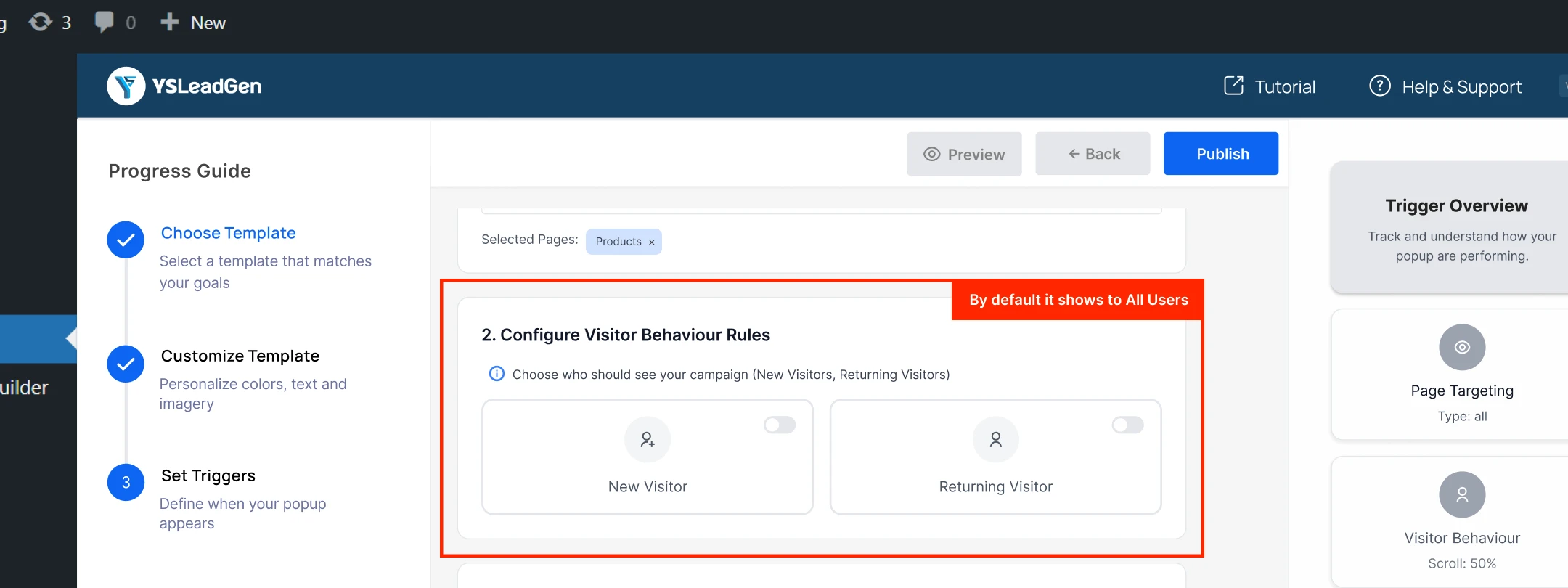
- New visitors
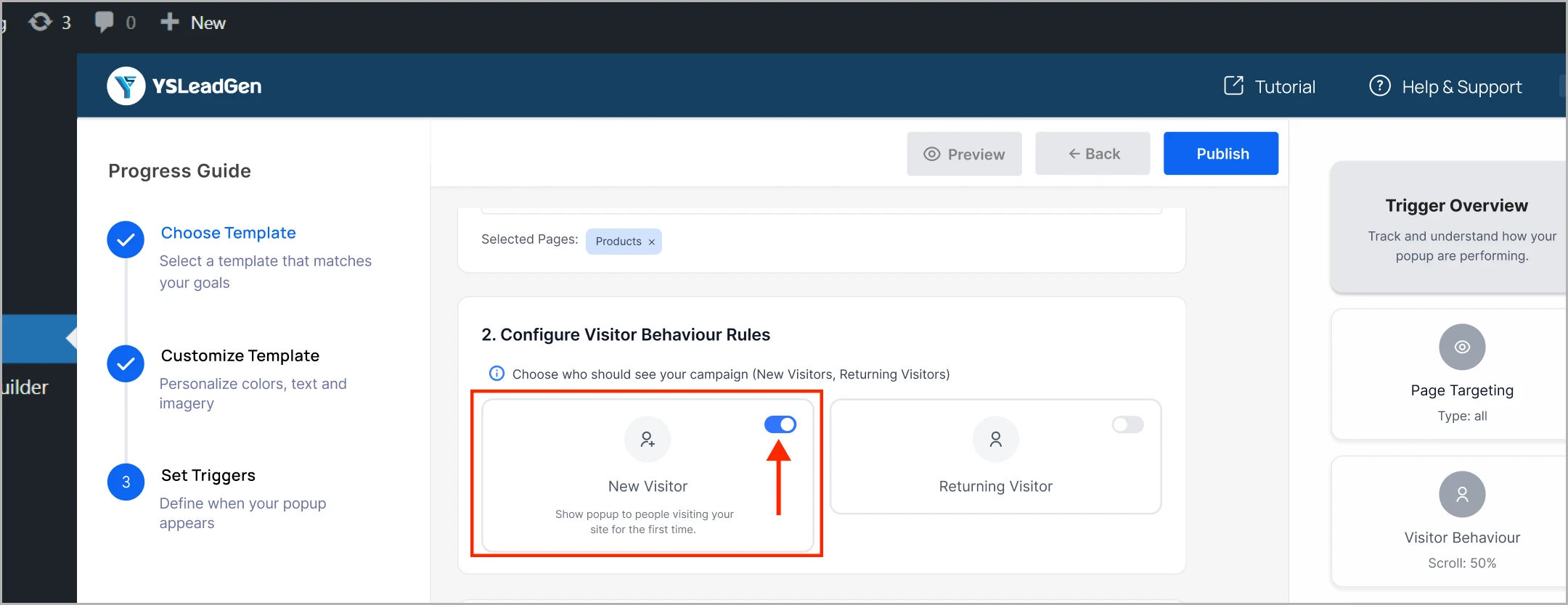
- Returning visitors
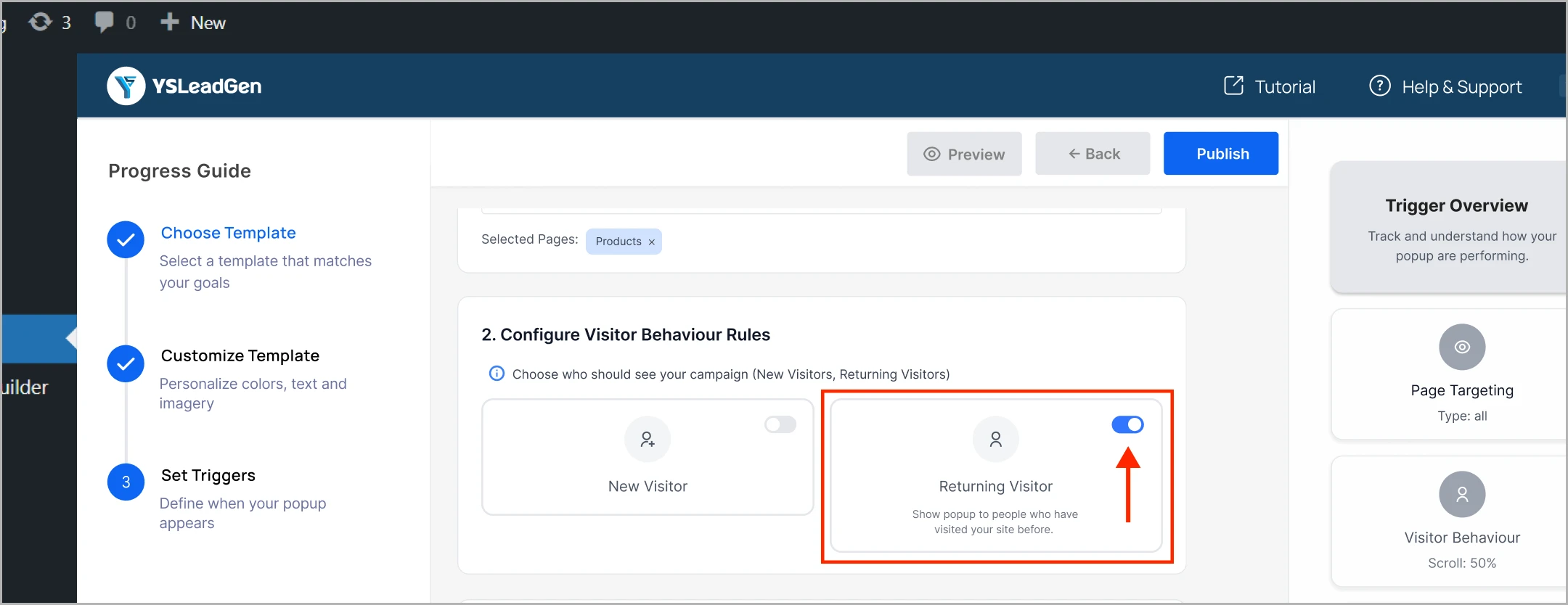
- Specific user roles or audience segments
8. Set Display Triggers
- Decide when the popup should appear:
- Exit intent (when the user tries to leave)
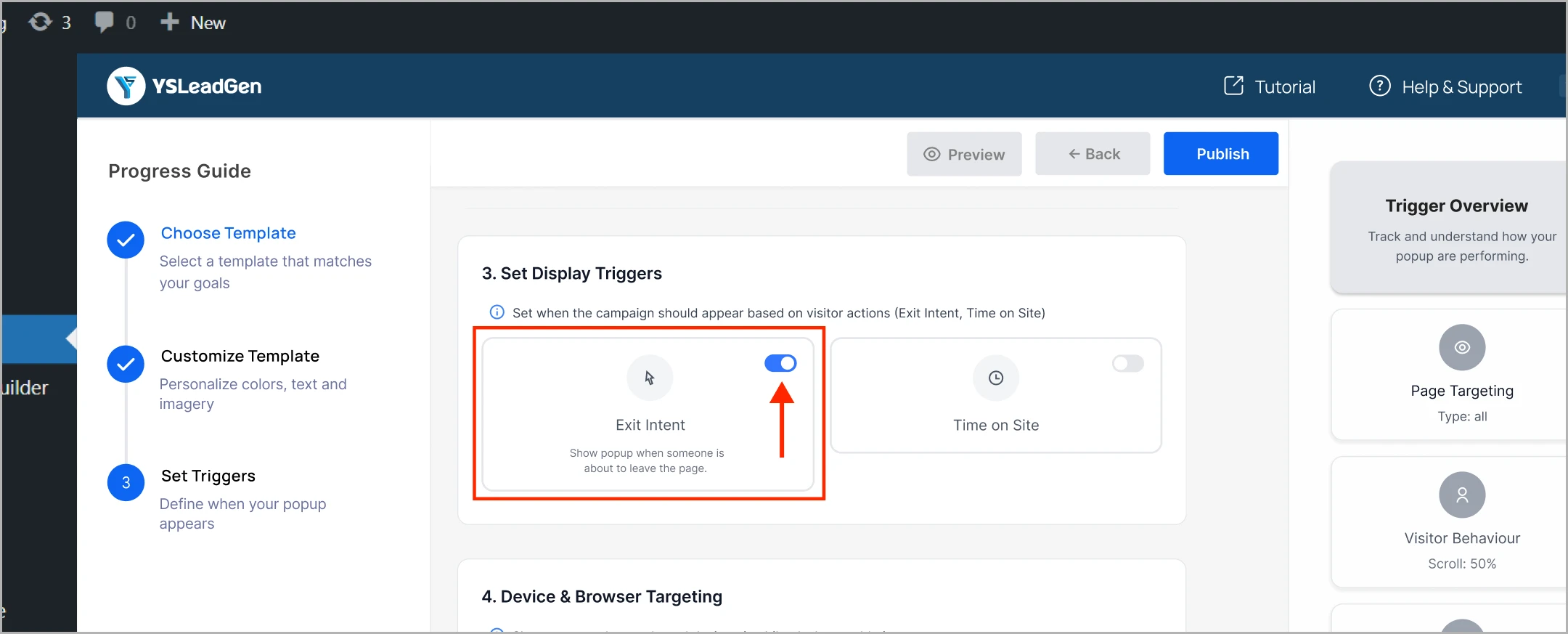
- Time on site (e.g., after 5 seconds)
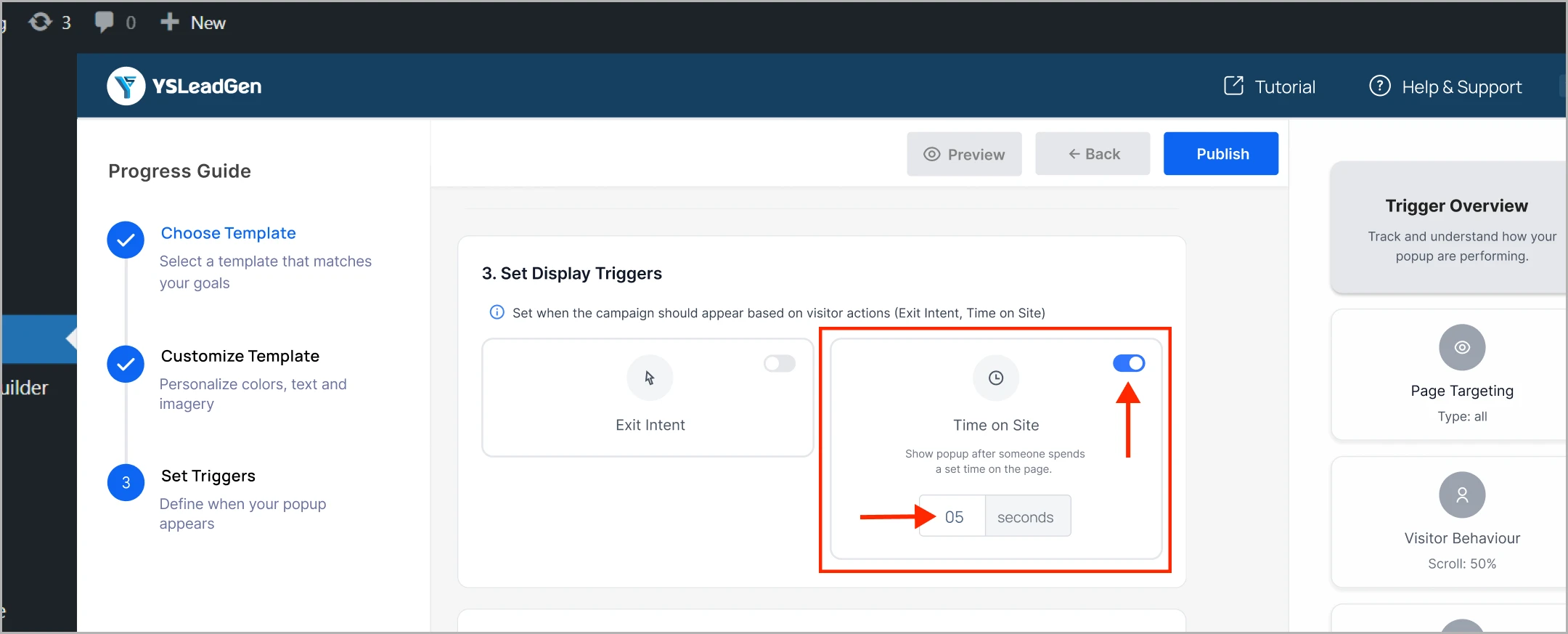
- Scroll depth (e.g., when user scrolls 50% down the page)
- On click (triggered by button click)
9. Choose Device & Browser Targeting
- Show your popup based on device type:
- Desktop
- Mobile
- Tablet
- Or target all devices
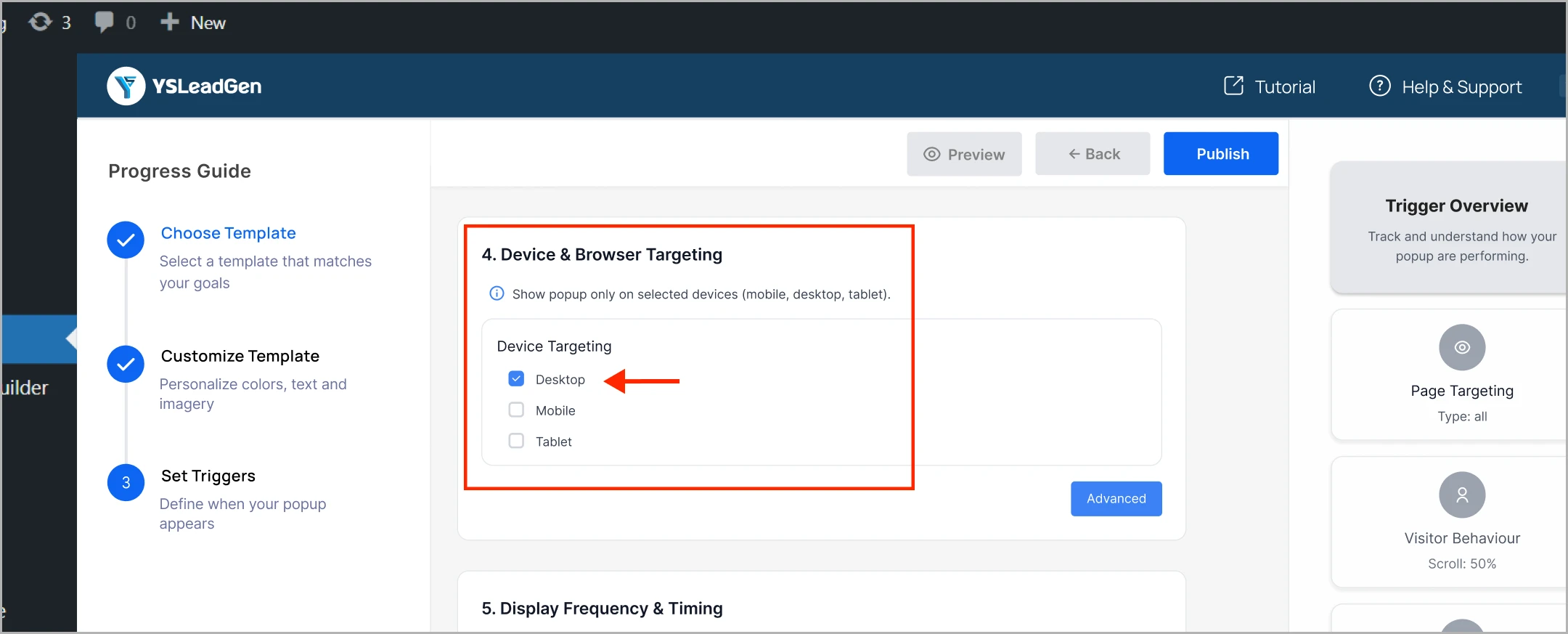
- Target specific browsers if needed
10. Set Frequency & Timing
- Control how often the popup appears:
- Show once per session
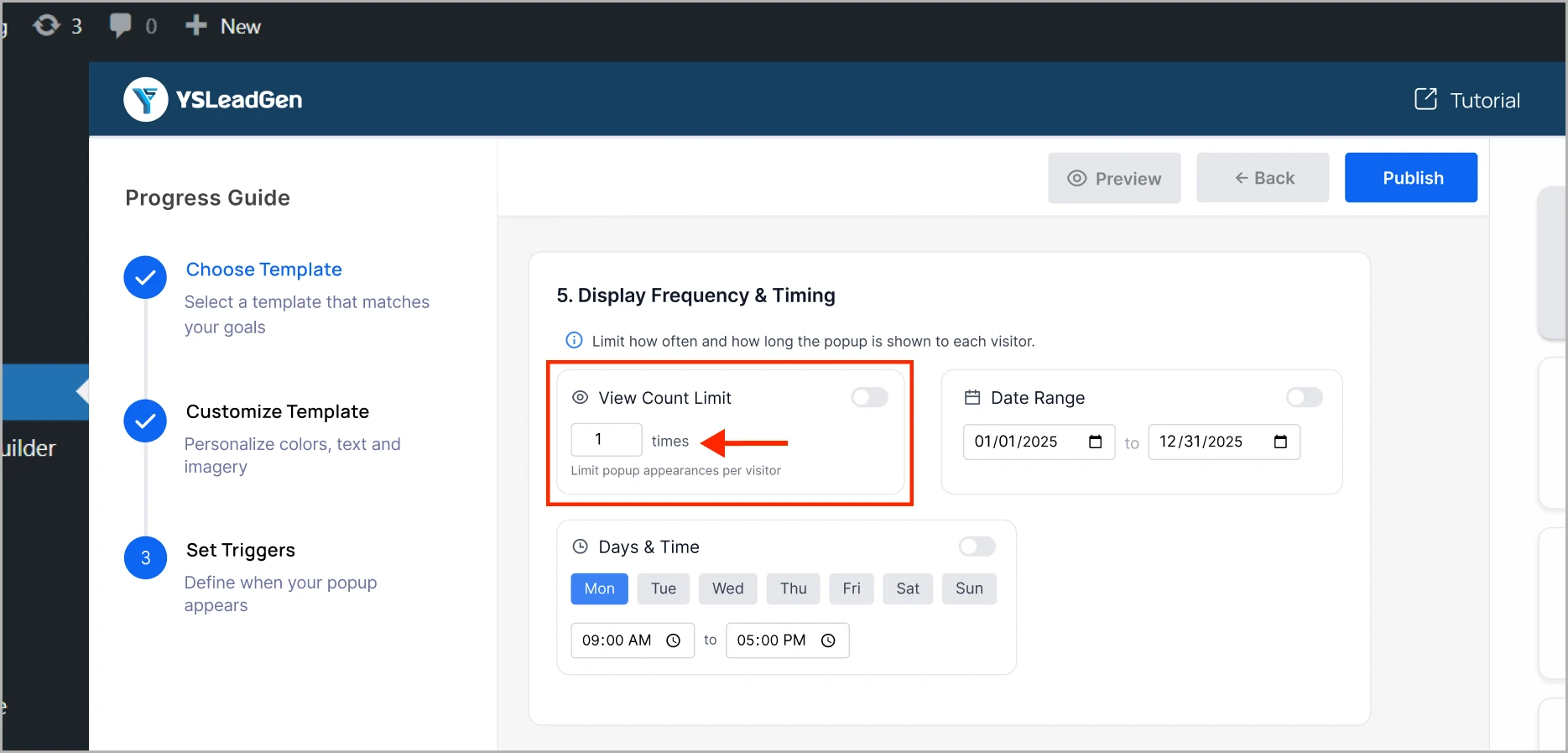
- Show every visit
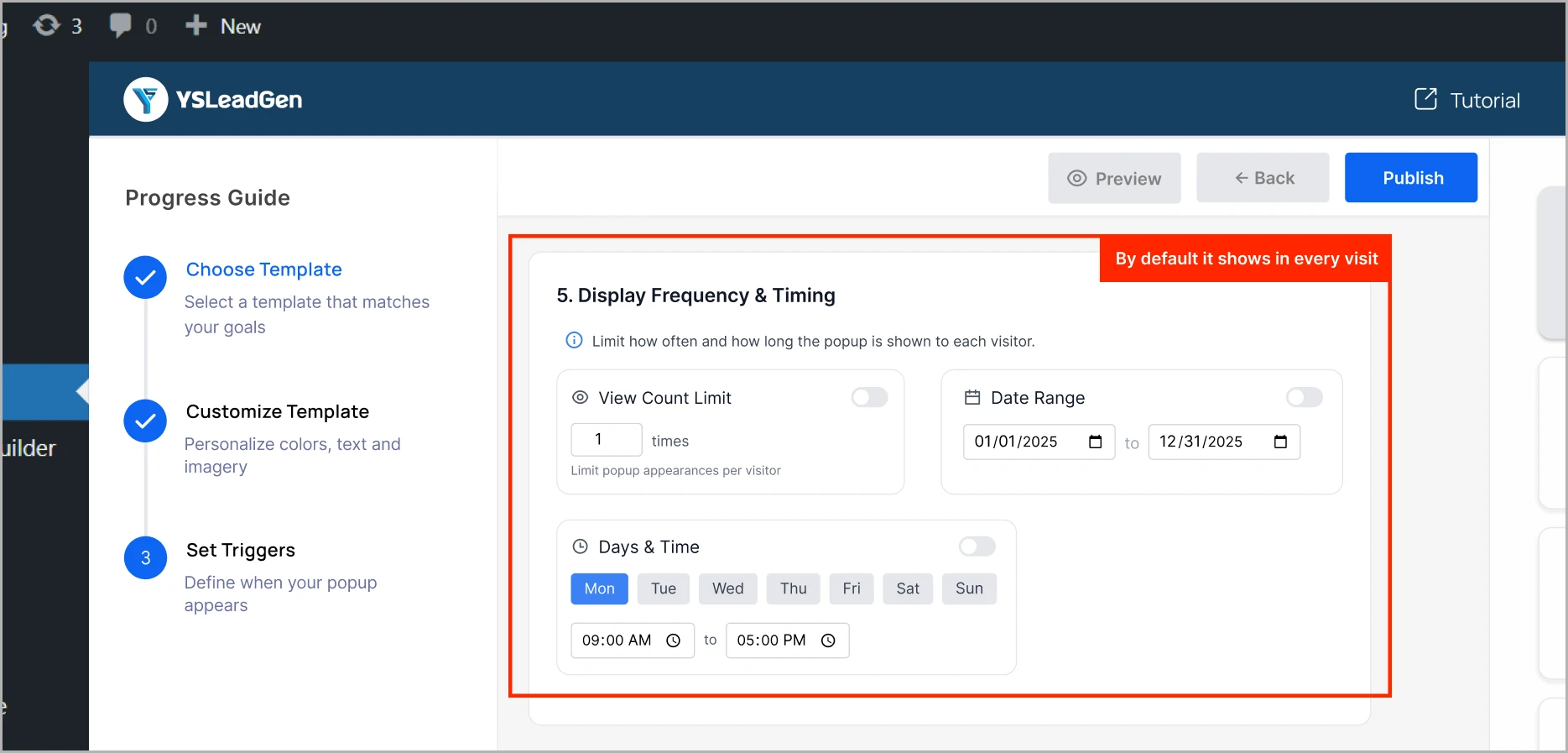
- Set start and end dates
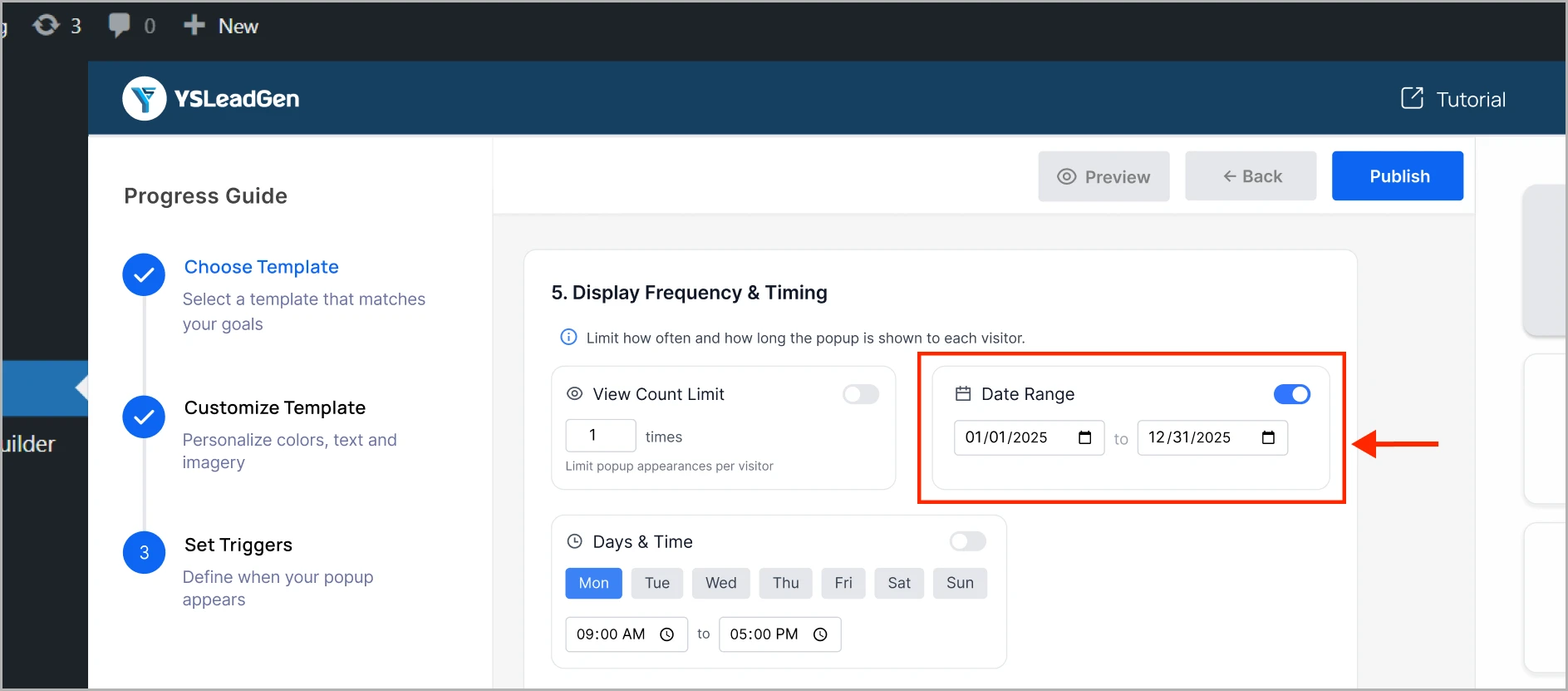
- Choose specific times of the day
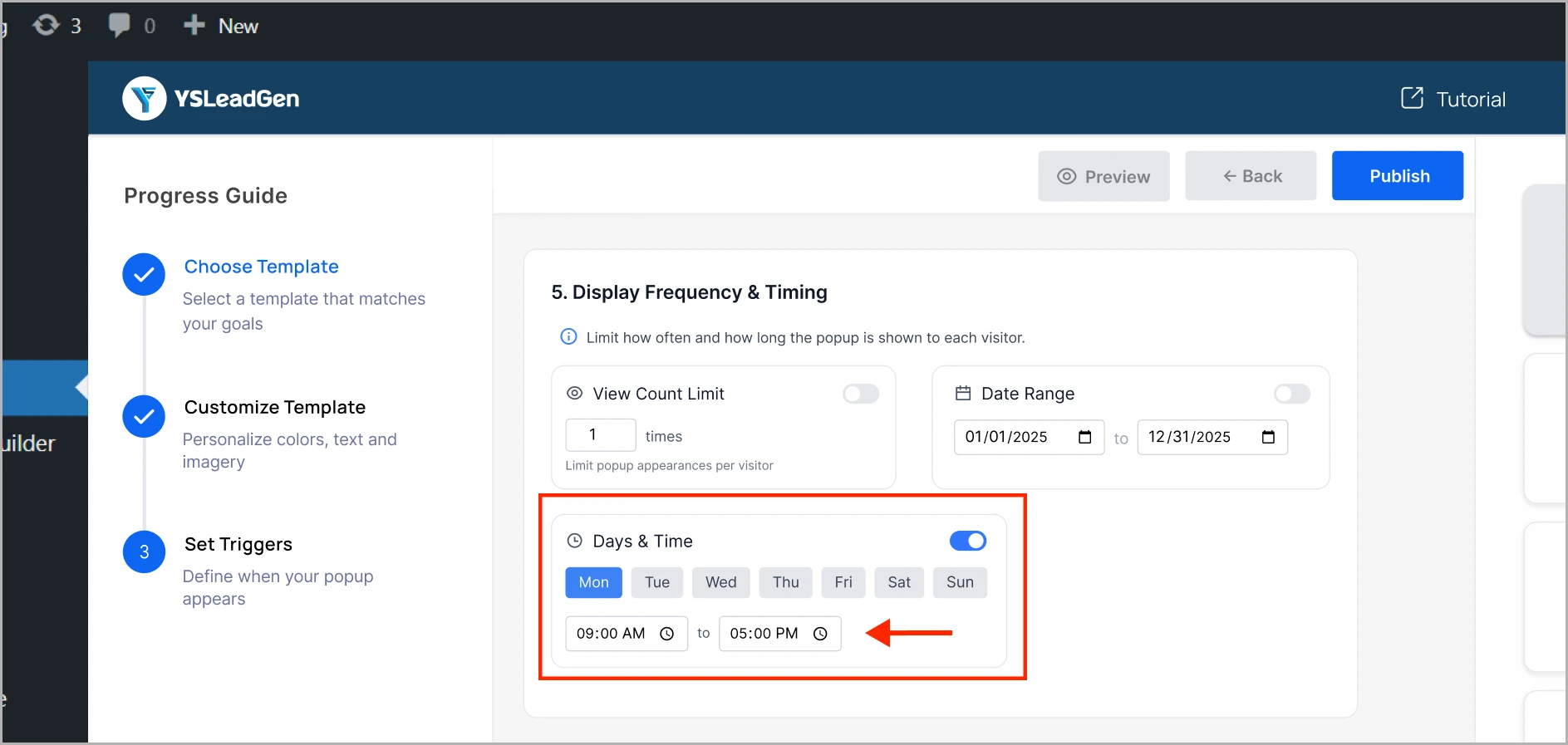
11. Enable Traffic Source Targeting (Optional)
- Show popup to visitors based on where they came from:
- UTM campaigns
- Referral URLs
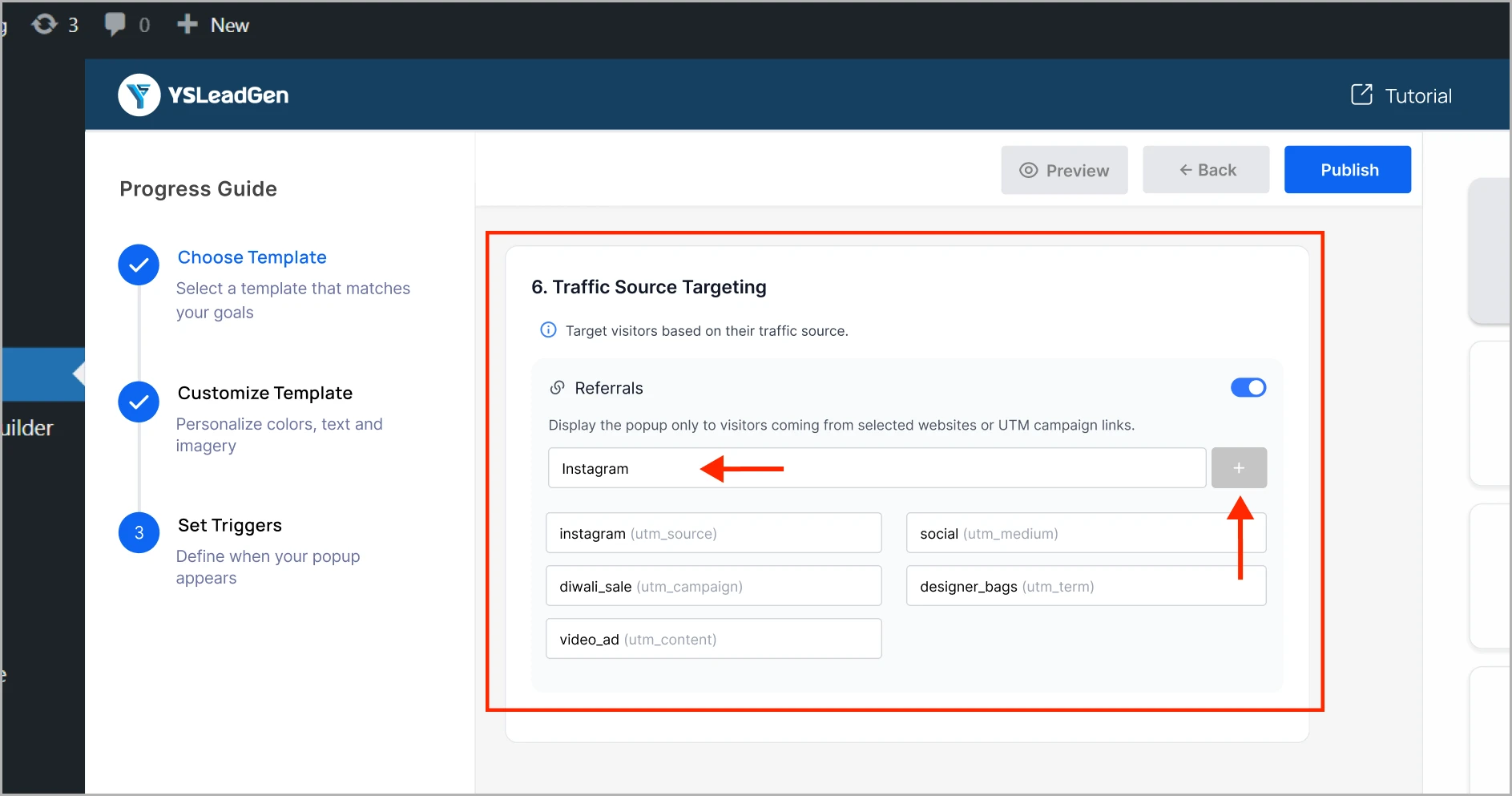
12. Publish Your Campaign
- Once everything is set, click Publish
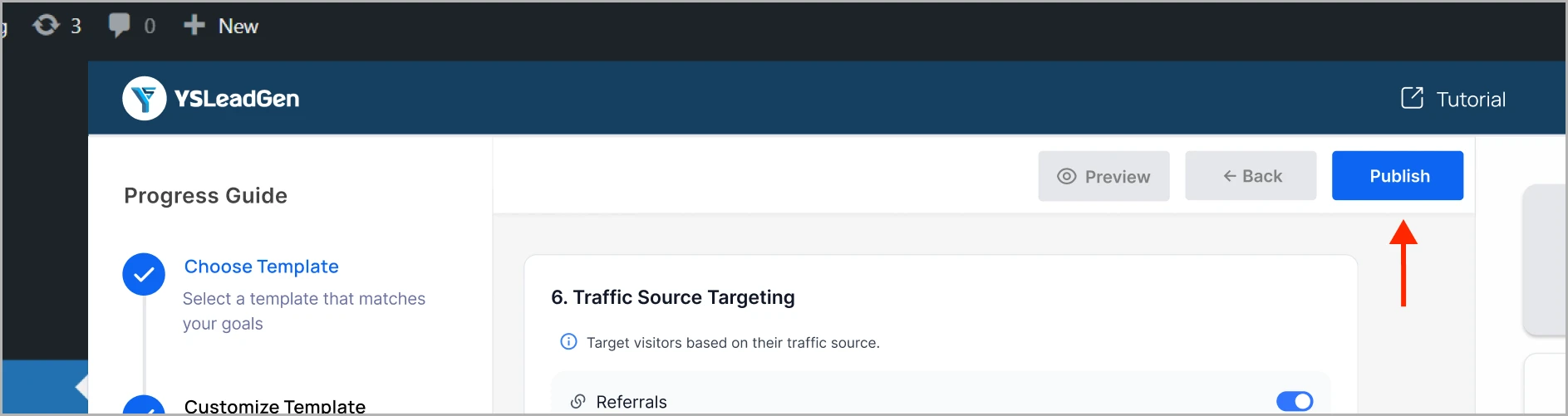
🎉 Your popup is now live! Visitors will start seeing it based on your settings.
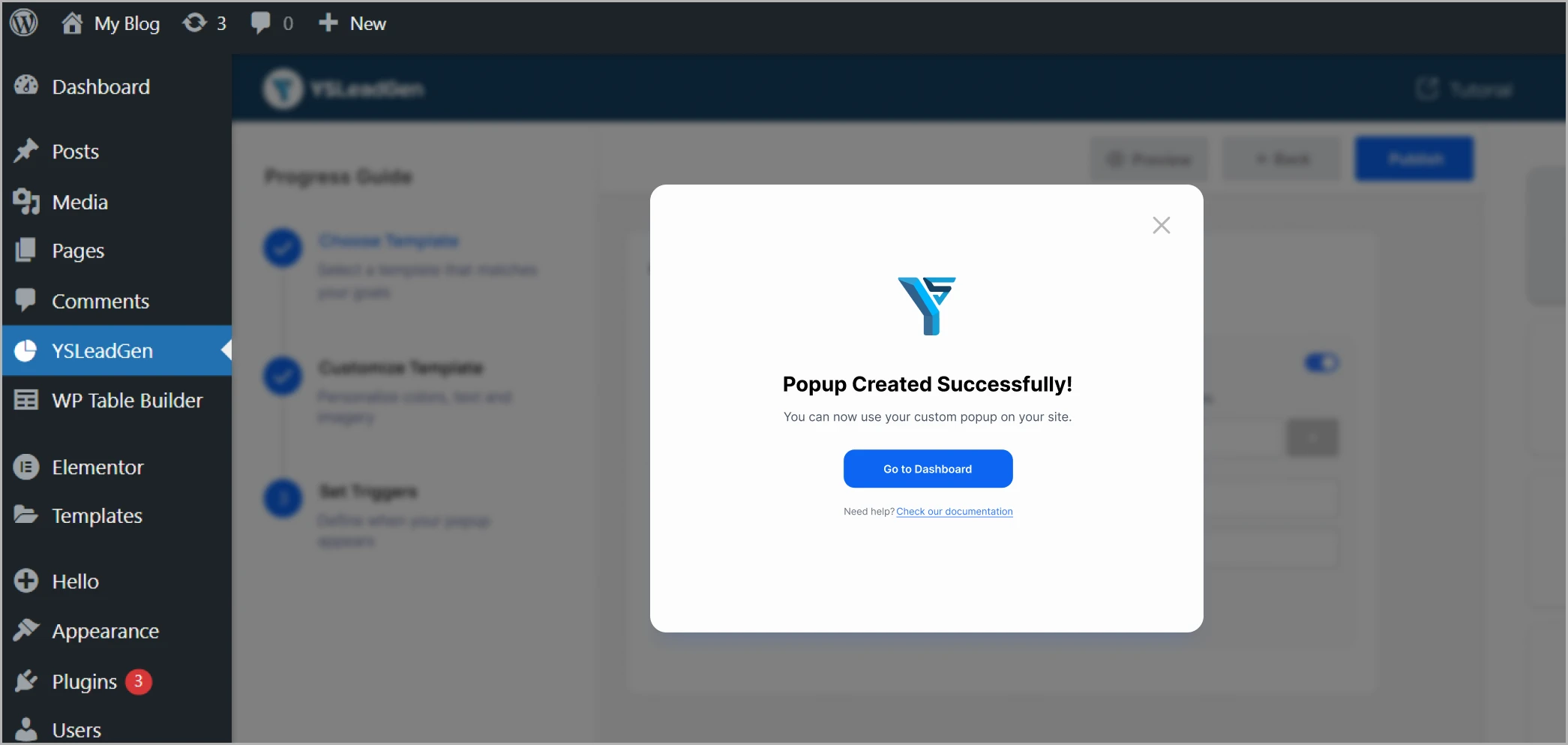
What Happens If You Don’t Set Any Targeting?
If you skip the targeting steps, YS Lead Gen will apply default settings:
- Page Targeting: Entire site
- Visitor Behavior: Scroll depth at 50%
- Device Targeting: Desktop
- Browser Targeting: All browsers
- Frequency: Show to everyone
Need help or have questions?
Contact us at support@ysleadgen.com
Visit our Documentation Hub
